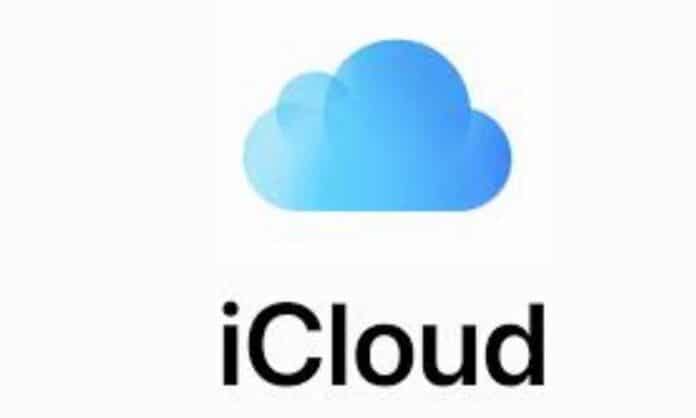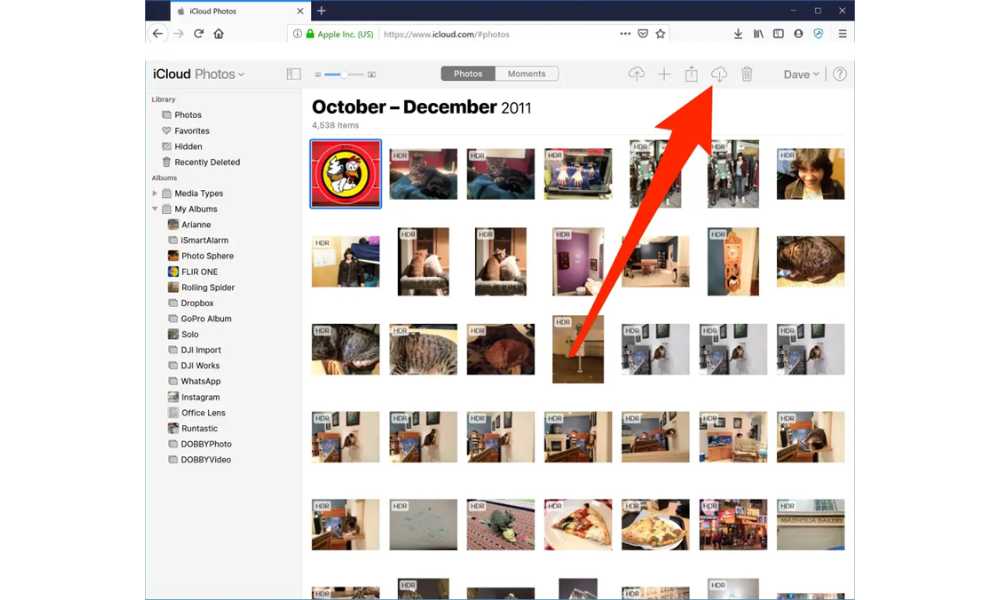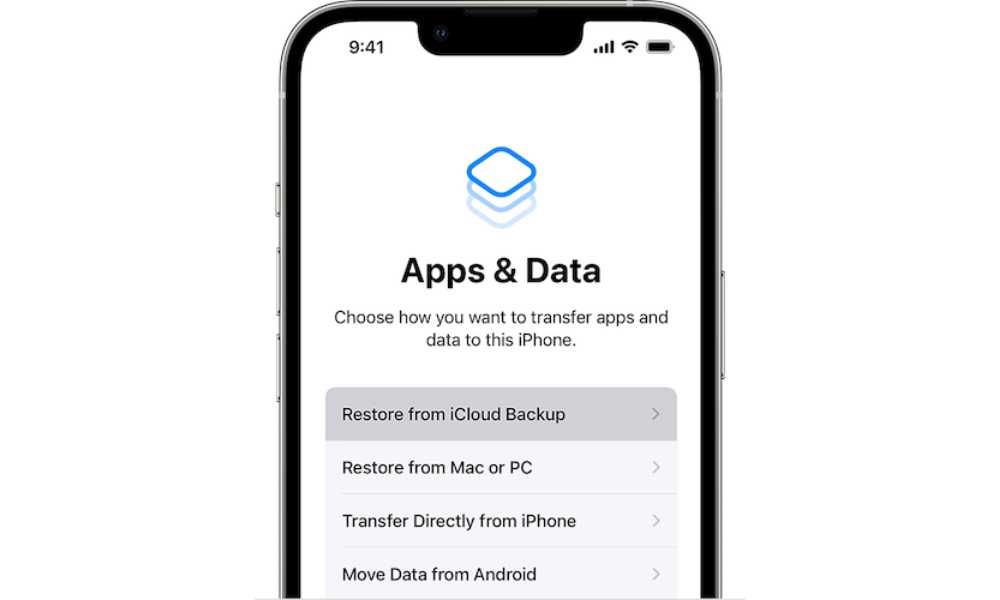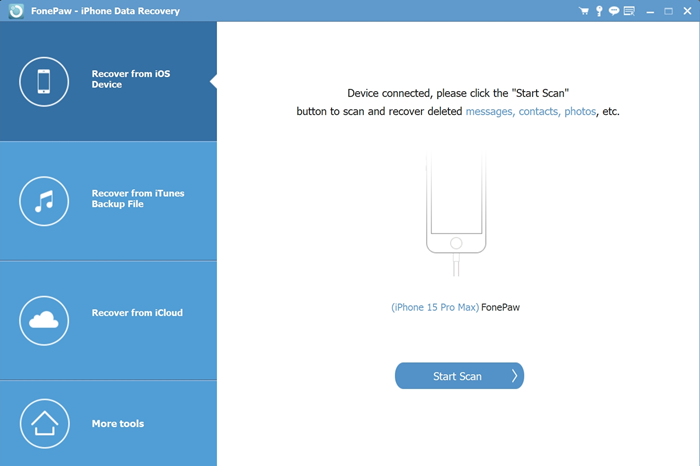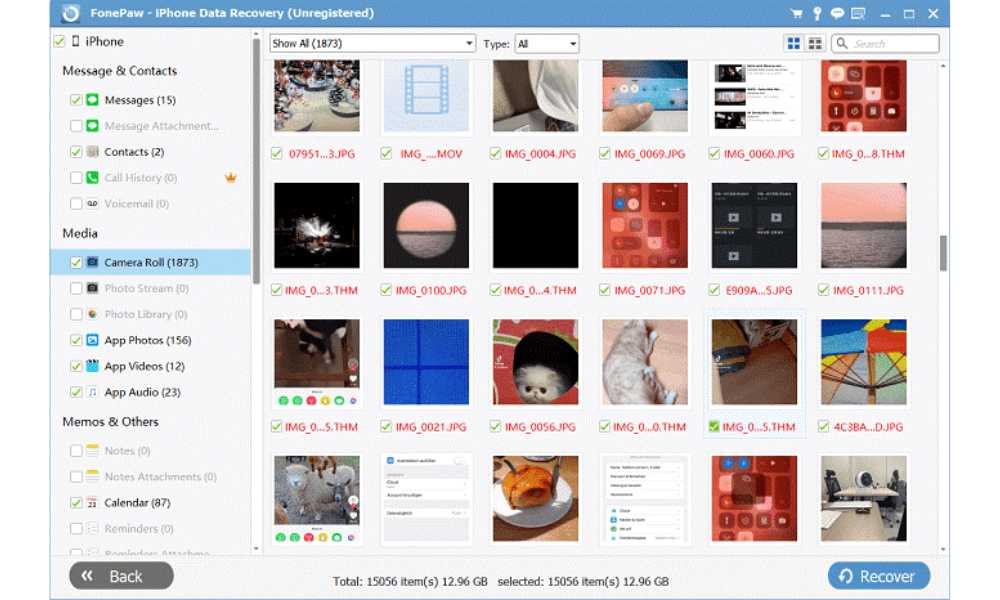Apple has brought iCloud for users to store and back up memorable photos or important screen captures. When you mistakenly delete or suddenly lose any photo on your iPhone, you don’t need to worry overly, since you can recover photos from iCloud to iPhone. Today’s blog will guide you to recover photos from iCloud in 3 ways. If you have lost your cherished photos just now, keep reading and select one solution to retrieve them!
Download Photos from iCloud.com to iPhone
If the iCloud photos function is enabled before, your iPhone will automatically sync all photos added in the Photos app to iCloud. Therefore, when you find any photo missing on your device, you can go to iCloud.com and directly download it to your iPhone. Here’s how to do it:
- Go to iCloud.com in a browser and sign in with your Apple ID.
- Select “Photos”.
- Scroll the list to select the images you want to retrieve to iPhone.
- Click the “Download” icon.
Recover Photos from iCloud Backup to iPhone
When you use iCloud backup to store iPhone data, it would be easy to restore photos from the backup file on by resetting your iPhone and restoring all data, including your lost photos from iCloud backup by easy taps. Simply follow the steps below to do it properly:
Tips:
- Make sure you have backed up all existing data before erasing your device.
- This method only works for photos that have been backed up to iCloud. To recover deleted photos on iPhone without backup, scroll down to the third method for help.
- Go to “Settings” and enter “General”.
- Scroll down and tap “Transfer or Reset iPhone” to erase all data.
- When the iPhone restarts, select “Restore from iCloud Backup” in the “Apps & Data” setup screen.
- Sign in to your Apple ID and confirm to recover, all data including the deleted photos will be restored on your iPhone.
If you find your lost photos are neither in iCloud.com nor iCloud backup, there’s a last resort: using third-party iPhone photo recovery software to recover the photos. Continue reading to find out more.
Alternative: Retrieve Photos to iPhone with FonePaw Program
FonePaw iPhone Data Recovery is recommended to get back lost photos even without any backup. It ensures great iPhone data recovering ability at a high success rate by adding compatibility to 30+ types of data and files, providing 3 flexible modes to select retrieving data without missing a way to get your lost photos back. Also, the software can work under almost all scenarios, no matter if you have deleted photos by accident, lost because of system errors, viruses attack, or after factory reset.
Now, just follow the FonePaw iPhone Data Recovery tutorial below to get back deleted photos on your iPhone even without backup:
Step 1. Open FonePaw iPhone Data Recovery and select the “Recover from iOS Device” function.
Step 2. Connect your iPhone with the computer and click “Scan” in the software to scan through your whole device.
Step 3. When all detected photos are listed, select the lost ones.
Step 4. Simply click “Recover” to retrieve them on iPhone.
Conclusion
Recovering deleted or lost photos on iPhone is not a tough job, but the official methods will always need you to back them up in advance. Moreover, using iCloud backup will need to restore all data at once, which takes a long time and will bring back unnecessary data to occupy your storage. Therefore, by comparison, FonePaw iPhone Data Recovery offers a more friendly, flexible, and fast experience to use, and it even doesn’t need any backup! You can immediately try using it to freely scan your iPhone to see if the photos can be detected before paying to recover them!
Check out: Passvers Review: Best iOS Solutions Provider 2023