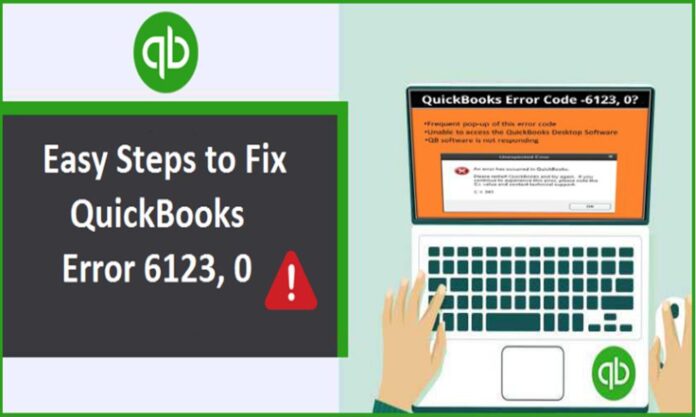QuickBooks error 6123 0 is a company file error that a user faces when he tries to access a company file over the network. This error usually occurs when the user is working in multi-user mode and tries to upgrade the file to the new version of the Quickbooks application. The error can be tricky to resolve but can be resolved if the right methods are used. This article will help you to resolve the Quickbooks error on your system. Keep reading the article to know more.
Factors Leading to the Occurrence of Quickbooks Error
Here are some of the reasons for which you can face the Quickbooks error 6123 0. Read the list below.
- In case the Quickbooks data files are corrupted or damaged.
- If you are using McAfee antivirus, the block web bugs filter is enabled.
- Also, if the firewall installed on the system is blocking the hosting file.
- You may also face an error if the Windows operating system is damaged.
- There are chances that more than one version of the Quickbooks database service is running on the system.
- Other than this, you can face the error if the name of the company file is changed when hosting was enabled.
Troubleshooting Methods for Quickbooks Error 6123 0
In this section of the article, here are some methods that you can use to fix the Quickbooks error. All the methods are mentioned in detail for your convenience.
Method 1: Download Quickbooks File Doctor
To start with, you will have to download the Quickbooks file doctor file and then install it on your system.
- You will have to look for the required Quickbooks company file.
- Now, in the next window, you will have to click on the option to check file damage only and then click on the option to diagnose the file.
- You will then have to type your admin password and then click on the OK
- Next, you will have to click on the option to open the file or click on the repair file option if you are opening the existing file.
- After this, follow all the instructions appearing on the screen to complete the process.
- When the process will complete, you will have to restart your system.
Method 2: Change the Name of the.ND or.TLG File
- To start with, you will have to go to the folder in which you have stored the required company file.
- You will then have to look for the.ND file associated with your company file.
- After this, right-click on the name of the file, and then from the menu, choose the option to rename the file.
- When done, you will have to add OLD at the end of the name of the file. ND.OLD. You need to do the same with.TLG file.
- Save the changes that you have made and then start the Quickbooks application on the system.
Check out: Most Effective Method of QuickBooks Restore Failed Error
Method 3: Use Quick Fix My Program Feature
For this method, you will first have to download the Quickbooks tool hub on the system and then use the Quick fix my program feature. Here is all you need to do.
- To start with, you will have to make sure that Quickbooks is closed on the system.
- Next, you need to download the Quickbooks tool hub on the system and then save the file where you can access the file easily.
- After this, open the downloaded file and then follow the instructions appearing on the screen to complete the installation process.
- When done, you will have to open the Quickbooks tool hub by clicking on the icon.
- Now, you will have to click on the program problems option and then click on the Quick fix my program option.
- It will take some time to run. Wait for the process to complete and then open the Quickbooks application again on the system.
- Check if the error persists.
Check out: QuickBooks Found Errors while Parsing the Supplied XML
Method 4: Check the Name of the File
You may face the error because of the wrong name of the error or if there is any symbol or special character present in the name of the file. While naming the company file, you need to keep certain things in mind. They are as follows:
- The name of the file should have less than 30 characters.
- There should be no special characters present in the name of the company file.
In case, there is any special character present, remove it by renaming the file.
Method 5: Create a New User
You may face the error if the Windows login is corrupted. So, you can create a new user and access the company file.
- First, you will have to open the control panel on your system.
- In the control panel, you need to click on the option to create a new user under the User option.
- After this, in the account type, you will have to choose admin.
- When done, you need to log out of the account you are currently using and restart your system.
- Login to your system with the new credentials.
- Also, you need to move your required company file to the desktop.
- You will then have to open the Quickbooks application on the system and then access your required company file.
Method 6: Install Quickbooks Application Again
- First, you will have to open the control panel on your system and then click on the programs and features option. You will then have to look for the Quickbooks application and then click on it to uninstall it. Wait for the process to complete.
- Now, download the Quickbooks application according to your system.
- Make sure that you install Quickbooks in the normal mode.
- When done, you will have to enter the old product id and license number.
- Wait for the registration process to complete. When complete, you will have to start the Quickbooks application again.
- Try to open the Quickbooks company file.
To Conclude
We hope that the methods that we have mentioned have helped you to fix the Quickbooks 6123 0 error. We have tried to provide you with all the needed knowledge. Hopefully, the article has helped you.
Check out: How To Troubleshoot QuickBooks Script Error?