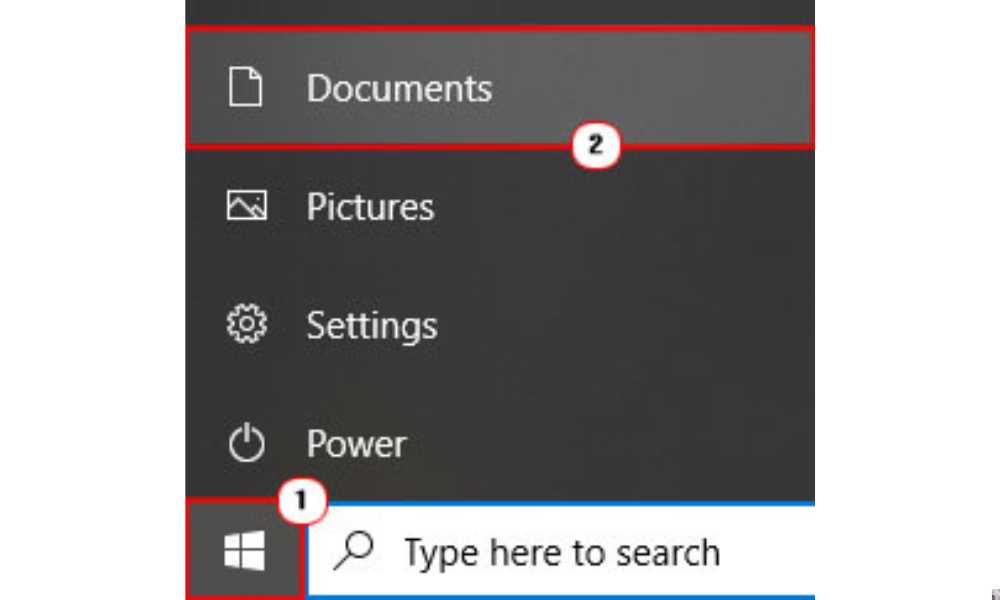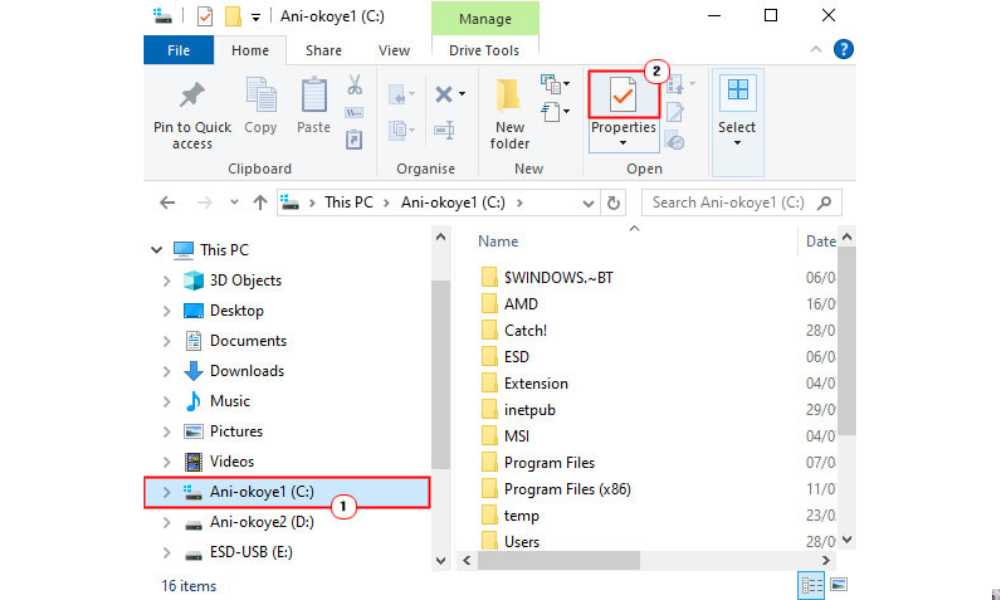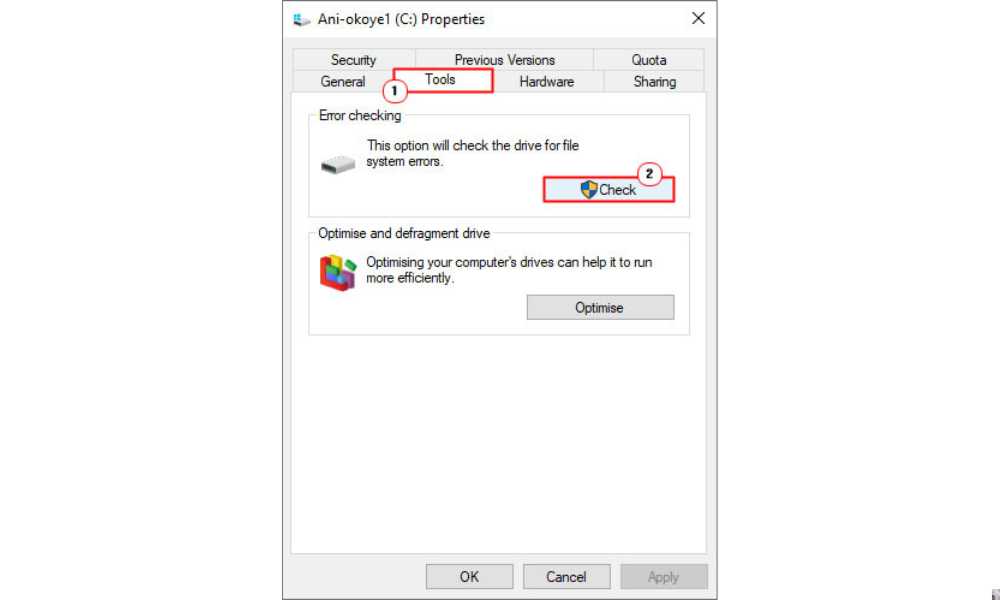A bad sector is essentially a cluster of data on your Hard Drive drive that is unable to be read. These bad sectors have the potential to create even greater danger to your Hard Drive drive as the number of damaged sectors begins to build up over time putting stress on the drives read head. Bad Sector Hard Drive is a fairly common occurrence on most hard drives today, however there are steps that can be taken in order to prevent and manage the situation.
In this post, I intend to cover the various kinds of Bad Sector Hard Drive and the steps one can take to rectify this common issue.
Soft and Hard Bad Sector Hard Drive
When it comes to bad sectors, there are two different kinds that one’s hard drive can suffer; these are referred to as hard and soft.
Hard Bad Sectors are caused by physical damage to a sector (capable of causing hard drive failure). If while your computer is on, it’s unexpectedly bumped, exposed to extreme levels of head or suffers a mechanical failure, a hard bad sector could be created. Unfortunately, it’s not possible to repair a hard bad sector, but there are preventative measures that one can take.
Soft Bad Sectors occur when the error correction code (ECC) that is found within a sector does not match the actual content on that sector. The best way to describe a soft bad sector would be to say it’s the equivalent of a hard drive format beginning to wear out, these types are purely logical, as opposed to physical like with hard bad sectors. Fortunately, these kinds of bad sectors can be repaired.
Common Cause of Bad Sector Hard Drive
As something I touched on only briefly, a hard bad sector may have already been present on the hard drive when it shipped from the factory. Modern manufacturing methods aren’t without their flaws, so it does occasionally happen. This is why solid-state drives commonly ship with a number of defective blocks; however the drive will mark these defective blocks and remap them to the extra memory cells location.
On solid-state drives, bad sectors occur naturally over time, as a result of constant writing and rewriting to the drive, however these damaged sectors are immediately remapped to the extra memory cells location, so the user is none the wiser. That said, when the extra memory starts to run out, the hard drive capacity will begin to drop off as sectors become unreadable.
On your traditional magnetic hard drive, bad sectors are usually caused by physical trauma to the drive. The drive could have arrived defective, certain parts within the drive may have worn off, or someone may have dropped the drive, causing the drives head to touch the platter, damaging sectors in the process. Air is also capable of damaging sectors, if it gets into the drive.
Common Causes of Soft Bad Sectors
Soft bad sectors are almost always caused by software problems. For example, if you’re in the middle of something on your computer and it suddenly shuts down, the hard drive shutting down while writing to the drive can and does lead to issues. As I previously mentioned, sectors containing data that doesn’t match their EEC are typically marked as bad sectors. Malicious files, such as adware, spyware, worms etc are also capable of causing issues that may or may not result in a soft bad sector.
Fixing Bad Sector Hard Drive in Windows 10
Microsoft Windows comes with its own built-in disk tool, known as “Chkdsk”, that is capable of scanning for and repairing damaged sectors on your hard drive. The course of action it takes does depend on the kind of bad sectors you have. For soft bad sectors, it will usually repair the sector for reuse, however for hard bad sectors; it will mark the sector as bad, so the computer will no longer write data to it.
Anyway, in order to use this tool, simply do the following:
- First, boot into your computer with a user profile that has full administrative rights.
- Then click on Start -> Documents.
- This will load up My Computer, from here, click on your Hard Drive (C:\) and select Properties.
- The Hard Drive (C:\) Properties applet will pop up, click on the Tools Tab, then click on Check, under Error-checking.
- A small Check Hard Drive (C:\) applet will appear, now click on Scan drive.
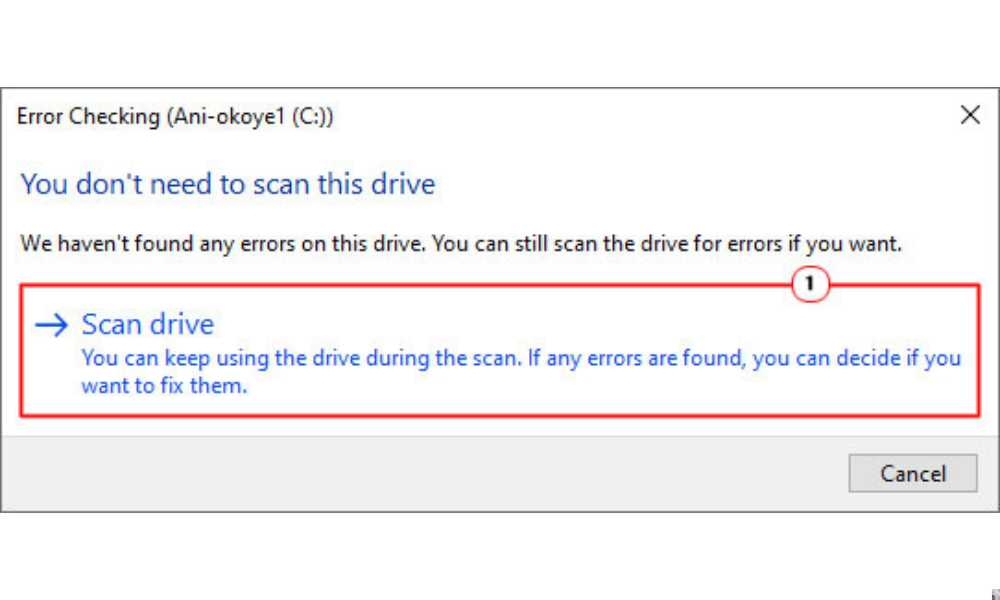
A scan for the recovery of bad sectors will typically take several hours to complete, depending on the volume of your hard drive. So make sure you have ample time to complete the scan, before embarking on it.