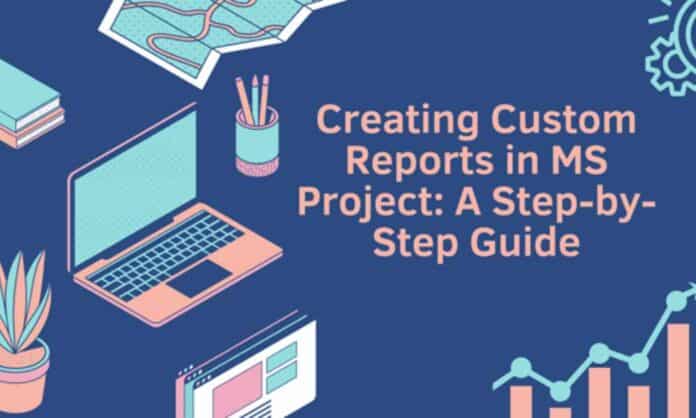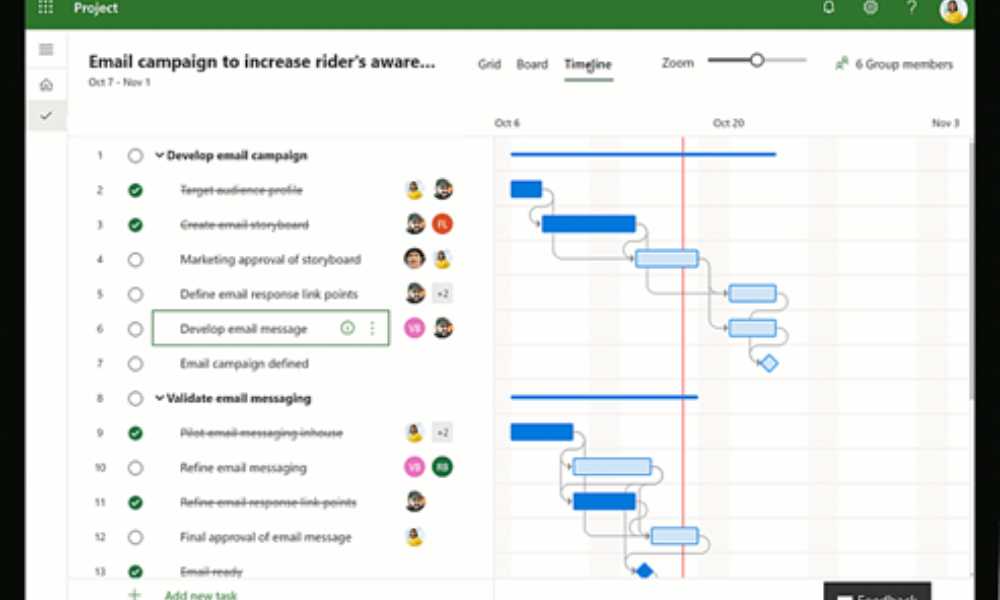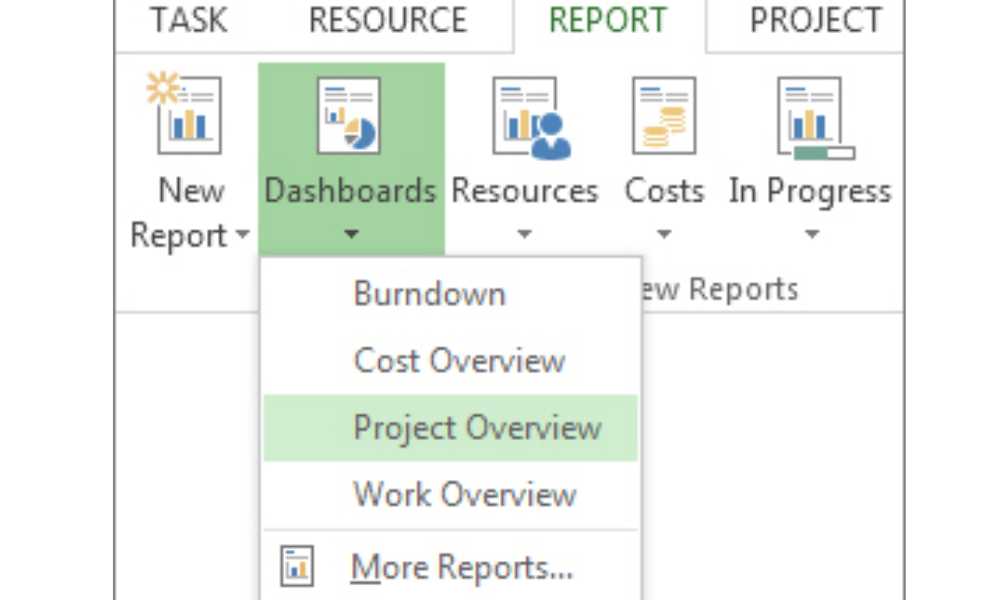MS Project is an invaluable tool for project managers who are aiming to craft and organize their projects efficiently. It comes with the capacity to generate customized reports that can be used to assess and keep tabs on various facets of your projects – but, it may not exactly be a piece of cake when it comes to constructing these reports.
If you’ve ever tried to make head or tail of it all, you probably encountered some confusion and frustration along the way. Fret not – this step-by-step guide will help you get started so you can quickly generate insight into your projects and make smarter decisions going forward. Let’s dive in!
What is Microsoft Project?
MS Project is a set of tools that deals with project and portfolio management. It is used in a multitude of industries such as financial services, government, retail, and many more. The suite of tools is utilized to set goals for teams and create schedules for customers. It is also used in distributing and managing the resources and budget of the company.
What are the obligations of a project manager?
You might ask, what does a project manager do? Well, they plan and execute projects while managing the budget and resources. They also play important leadership roles where they assign teams and tell them the goals of a project. They also communicate with clients and supervise projects to see them finished in a set period.
While the project manager salary looks attractive, it does come with a huge responsibility. You’ll need to have the leadership and technical skills to go with it. You got to make sure you can meet goals as much as possible. That’s because every failure of a campaign or project is traced back to you.
Types of Reports
Before we head over to the steps in creating a report, you’ll need to know the types of reports you’ll be working with. There are plenty of report types that you’ll be working with. Each one has its specifics. Here are they are as follows:
- Cost overview. This report shows the current status of high-leveled tasks. It includes the plans and the costs of the project.
- This report type shows the progress of an individual project. If it’s not complete, it also shows how much progress is left to complete it.
- Project overview. This is more of a progress monitor. You’ll see which ones are done, some achievements, and overdue work.
- Upcoming tasks. This report shows the tasks that are yet to arrive or yet to be started.
- Cash Flow. This report type gives more emphasis on earnings and expenditures. It is a quarterly report for all of the projects.
- Resource cost overview. A table-type report. Shows the distribution of expenses for a project in a chart.
- New reports from templates. Think of it as a fully-customized report. You use a template and utilize charts or tables to form it.
How to Create a Custom Report?
The creation of custom reports should be a part of your Microsoft Project training. However, if you’re looking for a more summarized version of creating a report, you’ve come to the right place. Keep in mind to not miss a step to minimize any mistakes. Here are the steps for creating a custom report:
- Create a report. To start with the creation of a custom report. Access the reports tab. Under “View Reports”, you’ll create the report you want to make. You can pick any of the report templates but don’t let it limit your creativity. You can get creative with your reports once you’ve gathered more experience with Microsoft Project.
Alternatively, if you are already familiar with MS Project’s layout, you can go to Report and click on the new report option. You’ll select one of the four new report templates to use. Give it a name and start adding info to it.
- Change your report’s data. Click the table or the chart you wish to change. With the field list pane on the right part of the screen, pick the fields to present info. You can now change the information in the report. You can use chart elements and filters to add labels and filter the information you’ve placed.
- Change your report’s appearance. You can adjust the appearance of your report on Microsoft Project. Click any part of your report and you’ll see “Report Tools Design”. From there, you can change the report’s appearance to your liking. If you click on tables or charts present in the report, you can additional tabs to format them.
- The new tab allows you to add some more elements to your report such as the following:
- Drawing Tools Format – Allows you to format shapes and add text boxes to the report
- Picture tools format – Grants you the ability to add effects to images on the report.
- Table Tools Design & Table Tools Layout – These tabs allow you to adjust tables to your liking. The way this is used is reminiscent of the other Office programs.
- Chart Tools Design & Chart Tools Format – These tabs allow you to change the charts to suit your preferences.
- The new tab allows you to add some more elements to your report such as the following:
- Share your report. To do this, you can click anywhere on the report. Then click on report tools design and then copy the report. Paste it on any program that allows the display of graphics. You can also go the old-fashioned route of printing it out.
Here are a few notes to consider when working with a Microsoft Project report:
- You can save your templates by using the organizer for use in later projects
- Setting up a timeline of high-priority tasks and achievements is a must. Keeps track of important matters and wins among teams.
Now that you’re oriented on how custom reports are created. It’s time for you to practice the creation of these reports. You can start by creating reports with a set template. Once you’ve made enough experience working with templates, you can proceed to create your reports.
Conclusion
Project management is no easy task but MS Project makes this work more bearable. Through its many features and functions, a project manager can create high-quality reports. But, project managers shouldn’t limit themselves to only the templates present. They can get a little creative and make very presentable reports that can be shared throughout the company.
Harnessing the required assets of versatility, organization, and punctual reporting are absolutely essential for a successful project manager. Leveraging the power of MS Project, an invaluable tool, will provide any project leader with the means to tailor reports to suit their individual requirements.
Check out: How to Make a Business Account Ledger in Microsoft Excel