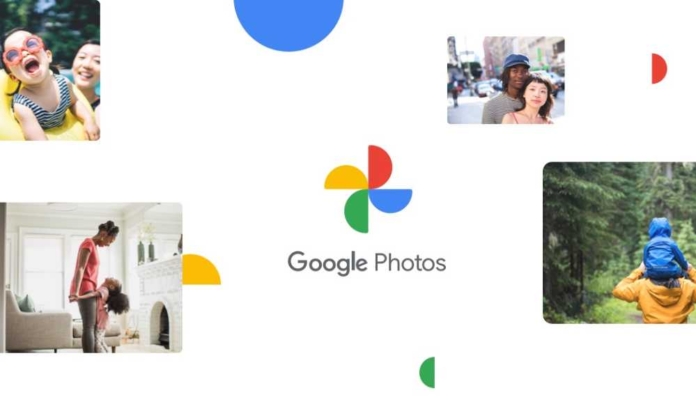Are you Looking for a way to transfer all your Google Photos to a PC or Mac? It’s not just you. Although it might seem simple to download all of the photos and films that many of us have in the cloud onto a hard drive, it requires some effort. Many of us have hundreds of photos and videos stored in the cloud.
Fortunately, it is doable, and whether you own one of the greatest laptops or PCs or are more of a fan of the best MacBooks and Macs, we’re here to guide you through the process.
Let’s quickly discuss Google Photos’ cloud storage feature and why you might wish to download your photos and movies from there onto a hard drive before we get started. In the end, Google Photos is a fantastic tool for safely storing your photos and movies. It’s also simple to use and has excellent cross-platform support.
Even still, having a backup of your collection is a good idea, even though Google Photos is one of the top photo cloud storage services accessible in 2022. Having offline backups of your priceless photos can let you view them whenever you want, regardless of whether you’ve been locked out of your Google account or are traveling and have spotty internet access.
You can download all of your Google Photos to your PC or Mac using any of the methods listed below. Check out our list of top Google Photos alternatives if you want to consider your options first.
How to transfer all of your Google Photos to a PC or Mac
How to Google Photo all at once
There is no option in Google Photos to download all of your Google Photos at once to your PC or Mac. Use Google Takeout instead for the quickest path to a complete backup (opens in a new tab). All user data, including
keep notes, Mail messages, and your Chrome history may be exported using the same tool.
- Start by visiting takeout.google.com (opens in a new tab).
- If you haven’t already, log in with your Google account.
- Choose the files you want to download from your Google account. Assuming you want to download your Google Photos images and videos in this instance, click “deselect all” on the “select data to include” page.
- Find Google Photos by scrolling down the list of products, then check there. Your complete image library will be downloaded as a result. Skip stepping #8 if this is what you want to accomplish. If not, keep reading.
- A pop-up will appear when you click the “all photo albums included” button, allowing you to select particular albums in your library and entire years. Fortunately, Takeout will save the album hierarchy in the downloaded folder.
But keep in mind that with Takeout, you won’t be able to preview the content of any albums, so you should compare the contents of each folder with Google Photos in a separate tab.
6. Click “OK” after choosing your albums.
7. Locate “next step” by scrolling down.
8. After that, you’ll see several export alternatives. When the export is prepared, you may select from a variety of distribution options to get an email with a download link.
Additionally, you can directly move your snaps to another cloud service, such as Dropbox, OneDrive, or Box. A direct transfer will save a lot of time and bandwidth if your goal is to re-upload your photo library to one of these platforms.
9. You can also select your preferred file type and opt for one-time or recurring exports. Many users will discover. Zip is the ideal option.
You can also specify the largest download file size. If you choose 1GB, for instance, exports over that limit will be divided into 1GB chunks for more effortless downloading.
10. After you’ve organized your options, click “create export.” A notification stating that “Google is generating a copy of files from Google Photos” will appear. This could take a few minutes to several hours, depending on the size of your photo library.
11. When your download is available, you’ll get an email. To begin the process of saving photos to your device, click “download your files.” A week after they are made, downloads are still accessible.
How to download Google Photos One by One
Of course, downloading individual pictures from Google Photos is the best action if you don’t want to download all of them at once.
- Go to Google Photos first.
- Click the desired image to open it.
- Select the top-right three dots.
- Click on “download.”
How to download many pictures at once
It will be laborious to download each photo separately unless you only have a small number of images on the cloud.
Selecting groups of photos to save concurrently is an alternative.
- Access Google Photos on the Web
- Click the check mark in the top left corner of an image’s thumbnail while it hovers over.
- Next, click other photographs to include them in your selection. You may also highlight groups of photos between the first and last photos you select by holding shift while you click.
- Click the dots at the top corner once you’re satisfied with your selection.
- Select “download.” Google will bundle together all of the images you’ve selected so they may be saved.
Choosing only the photos you actually want to preserve allows you to conserve data, even if this process is more complex than downloading all of your Google Photos images at once. In order to make it simpler to search through photos and select your favorite ones, Google also provides a free storage management tool that can be used to find and remove shots that are blurry or underexposed.
It’s a good idea to download batches of photos that fit your sorting criteria if you intend to organize your photos on your hard disc. Filter your photographs using the search bar, such as by location or date, and then choose from the results. This makes it simple to save related photographs, such as those that come from the exact location.
How to download Google Photos albums
You can quickly download the pre-organized contents of any Google Photos albums you’ve already organized your photos into or saved some of Google’s suggested “smart albums” from.
- To view your whole collection, click “view all albums” under the “albums” heading.
- Select a specific album.
- Click the three dots in the top right corner of the page once it has loaded, and choose “download all.” This will condense all of the album’s photos and videos into a single zip file that you may download.
This method has the advantage of allowing you to quickly and easily organize your snaps on your hard drive while still allowing you to download them selectively.
The negative? Multiple albums cannot be downloaded at once. Instead, each one must be accessed and saved separately, which could be time-consuming if you have a lot of them.