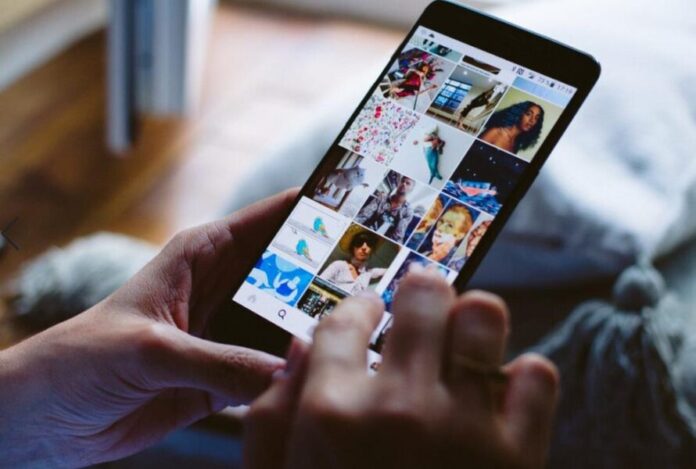Social media platforms are constantly evolving, and content creators are always looking for new ways to cross-post their videos for maximum exposure. Instagram and Snapchat, two of the biggest social media giants, have different content formats, but that doesn’t mean you can’t share videos between them.
Many users want to upload Instagram videos to Snapchat to reach a broader audience or simply share their favorite content with friends on both platforms. However, Instagram does not offer a direct sharing option to Snapchat, so users have to manually transfer videos.
In this guide, we will walk you through how to upload Instagram videos to Snapchat using different methods, including downloading, screen recording, and external tools. We will also discuss ways to maintain video quality, share Instagram Reels, and ensure a smooth upload process.
How to Upload Instagram Videos to Snapchat: Step-by-Step Guide
If you want to share your Instagram videos to Snapchat, you’ll need to follow these steps carefully to ensure the best quality and engagement.
Step 1: Download Your Instagram Video
Before you can upload an Instagram video to Snapchat, you first need to save it to your device.
Method 1: Download Instagram Stories
If your video is a Story on Instagram, you can save it directly from the app.
- Open Instagram and go to Your Story.
- Tap on the three-dot menu (•••) in the bottom-right corner.
- Select Save Video, and it will be stored in your phone’s gallery.
Method 2: Download Instagram Reels or Posts
If you want to upload an Instagram Reel or feed post, follow these steps:
- For Your Own Posts:
- Open your Reel or Feed video.
- Tap More Options (•••).
- Select Save to Camera Roll (this option is available only if you enabled saving during posting).
- For Someone Else’s Posts: Instagram does not allow direct downloading of other users’ videos, but you can use third-party tools such as:
These tools allow you to paste the Instagram video link and download it directly to your device.
Step 2: Open Snapchat and Upload the Video
Once your video is saved on your device, follow these steps to upload it to Snapchat.
- Open the Snapchat app.
- Tap the Memories icon (located at the bottom of the screen).
- Go to the Camera Roll tab.
- Select the Instagram video you want to upload.
- Tap Edit & Send to make changes (add text, stickers, or filters).
- Click Send To, then choose whether you want to share it to your Story, a friend, or a group.
How to Maintain Video Quality When Uploading to Snapchat
Snapchat is known for compressing videos, which can sometimes lower the quality of your uploaded content. Here’s how to avoid losing quality when transferring your Instagram videos.
1. Save Videos in High-Quality Format
- When downloading videos from Instagram, always choose the HD option if available.
- Avoid using low-resolution screen recorders.
2. Convert Video to a Snapchat-Friendly Format
Snapchat supports MP4 videos with a 9:16 vertical aspect ratio.
- If needed, you can use Kapwing (www.kapwing.com) to resize your video before uploading it.
3. Use External Editing Tools
Apps like:
- InShot (www.inshot.com)
- CapCut (www.capcut.com)
These tools allow you to edit and optimize your videos for Snapchat while maintaining quality.
Alternative Ways to Share Instagram Videos to Snapchat
If you don’t want to download and re-upload videos, here are a few alternative methods:
1. Share via Instagram Link
- Open the Instagram post and tap Share.
- Copy the video link and paste it into a Snapchat chat as a direct message.
2. Use Your Phone’s Screen Recording Feature
If you don’t want to use a third-party downloader:
- Start your phone’s screen recorder.
- Play the Instagram video and record it.
- Trim the recorded video using Snapchat’s built-in editing tools.
3. Use Instagram’s “Share To” Option
Some devices allow you to share Instagram videos directly to Snapchat through the Share menu. If this option is available, Snapchat will appear as a sharing destination.
FAQs
Can I share an Instagram video to Snapchat directly?
No, Instagram does not have a built-in feature to share videos directly to Snapchat. You must download the video and upload it manually.
Why is my Instagram video blurry on Snapchat?
Snapchat automatically compresses videos, which can reduce quality. To prevent this, ensure you save your video in high resolution and edit it with apps that preserve HD quality.
How do I upload an Instagram Reel to Snapchat?
- Download your Reel from Instagram.
- Open Snapchat and go to Memories > Camera Roll.
- Select the video and upload it as a Snapchat Story.
Can I remove the Instagram watermark before uploading to Snapchat?
Yes, you can remove the Instagram watermark by:
- Cropping the video using InShot or CapCut.
- Downloading the original video before posting on Instagram.
Will Snapchat notify Instagram when I upload videos?
No, Snapchat does not notify Instagram when you upload a video that was originally posted on Instagram.
Conclusion
Sharing content across social media platforms is a smart strategy to grow your audience and increase engagement. Although Instagram does not allow direct sharing to Snapchat, following the simple steps in this guide will help you transfer videos easily.
By downloading Instagram videos, using third-party tools, or screen recording, you can seamlessly share your favorite content on Snapchat. Plus, using video optimization apps will ensure your videos maintain high quality.
Now that you know how to upload Instagram videos to Snapchat, try it out and keep your followers engaged!