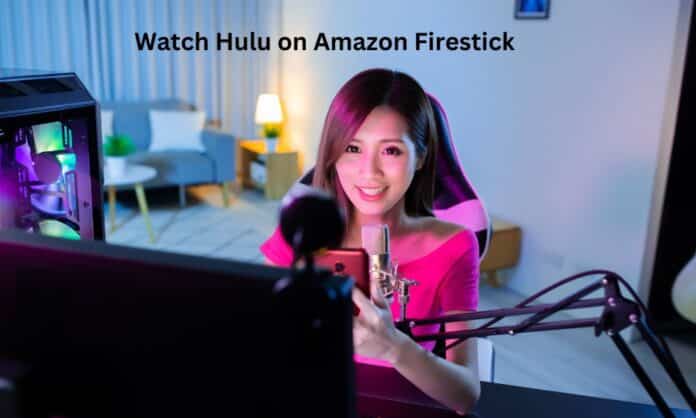Streaming Hulu on Firestick opens up a gateway to high-quality entertainment. With Hulu’s vast collection of movies, shows, and live TV channels, combined with Firestick’s portability and user-friendly features, the experience is unmatched. This guide will walk you through every step, from setting up to troubleshooting, so you can watch Hulu on Amazon Firestick with ease.
What Is Hulu?
Hulu is a leading on-demand streaming service offering a mix of movies, shows, and live TV. Its vast content library and premium plans make it one of the top streaming platforms in 2025.
Features of Hulu in 2025
- Access to thousands of TV shows and movies.
- Exclusive Hulu Originals like The Handmaid’s Tale and Only Murders in the Building.
- Live TV streaming with over 75 channels, including sports and news.
- Downloadable content for offline viewing.
- 4K Ultra HD and Dolby Atmos support for a premium experience.
Hulu Plans Available
- Hulu (Basic): Ad-supported streaming at a lower price.
- Hulu (Premium): Ad-free viewing for uninterrupted entertainment.
- Hulu + Live TV: Includes live channels, DVR storage, and streaming.
What Is Amazon Firestick?
Amazon Firestick is a portable streaming device that plugs into any TV’s HDMI port. It converts regular TVs into smart TVs, offering access to various streaming services, including Hulu.
Firestick Features in 2025
- HD and 4K Streaming: Enjoy high-definition content.
- Alexa Voice Support: Hands-free navigation with voice commands.
- App Compatibility: Access to apps like Hulu, Netflix, and YouTube.
- Portability: Take it anywhere and plug it into any HDMI-compatible TV.
How to Watch Hulu on Amazon Firestick
To watch Hulu on Amazon Firestick in 2025, follow these steps carefully.
Step 1: Set Up Your Firestick
- Plug In the Firestick: Insert the Firestick into your TV’s HDMI port.
- Connect to Power: Use the included USB cable and adapter.
- Switch Input: Change your TV’s input to the correct HDMI channel.
- Connect to Wi-Fi: Follow the on-screen instructions to connect to your home Wi-Fi.
- Log in to Amazon Account: Sign in to your Amazon account to activate the Firestick.
Step 2: Download the Hulu App
- Open the Firestick Home Screen: Turn on your TV and Firestick.
- Search for Hulu: Navigate to the “Find” menu and select “Search.”
- Install Hulu: Type “Hulu” and select the app from the results. Click “Download.”
- Wait for Installation: Once downloaded, the app will appear in “Your Apps & Channels.”
Step 3: Sign In or Sign Up for Hulu
- Open the Hulu App: Launch the app from your Firestick home screen.
- Sign In: Enter your Hulu account credentials (email and password).
- Sign Up (Optional): If you don’t have an account, visit Hulu’s website to create one.
- Start Watching: Browse Hulu’s extensive library and stream your favorite content.
How to Create a Hulu Account
Steps to Create a Hulu Account
- Visit Hulu’s Website or App: Open the Hulu app or go to Hulu official website.
- Choose a Plan: Select a plan that fits your preferences (Basic, Premium, or Hulu + Live TV).
- Enter Your Details: Provide your email, password, and payment information.
- Confirm Your Account: Complete the registration process and start streaming on Firestick.
Optimizing Hulu Playback on Firestick
To enjoy the best experience, you need to optimize Hulu and Firestick settings.
Check Internet Speed
- 5 Mbps Minimum: For HD streaming.
- 25 Mbps Recommended: For 4K content.
- Test your speed using your Firestick or an online tool.
Adjust Firestick Settings
- Enable HDR: Go to Firestick’s settings and select “Display & Sound.” Turn on HDR for better visuals.
- Turn Off Data Monitoring: This ensures smoother streaming by reducing bandwidth limitations.
- Update Firestick Software: Regular updates improve compatibility and performance.
Troubleshooting Hulu on Amazon Firestick
Even with the perfect setup, you might encounter some common issues. Here’s how to resolve them:
Hulu App Not Loading or Crashing
- Restart Firestick: Go to Settings > My Fire TV > Restart.
- Clear App Cache:
- Go to Settings > Applications > Manage Installed Applications.
- Select Hulu and click Clear Cache.
- Reinstall Hulu: Uninstall and reinstall the Hulu app if issues persist.
Buffering and Playback Errors
- Check Your Internet Connection: Restart your router if the connection is slow.
- Reduce Video Quality: Adjust playback settings in Hulu to match your internet speed.
- Move Closer to the Router: Ensure your Firestick has a strong Wi-Fi signal.
Advanced Features of Hulu on Firestick
Once you’ve set up Hulu, explore its advanced features to enhance your viewing experience.
Enable Subtitles and Closed Captions
- Start Playing a Video: Launch any show or movie on Hulu.
- Press the Remote’s Options Button: Access subtitle settings.
- Turn on Subtitles: Choose the desired language for captions.
Use Alexa Voice Commands
Amazon Firestick’s Alexa feature simplifies Hulu navigation.
- Launch Hulu: Say, “Alexa, open Hulu.”
- Play Specific Shows: Use commands like, “Play The Handmaid’s Tale on Hulu.”
Why Choose Hulu on Amazon Firestick?
Pairing Hulu with Firestick in 2025 ensures a premium entertainment experience.
Exclusive Content Access
- Stream Hulu Originals and blockbuster movies.
- Access live sports and events via Hulu + Live TV.
Convenience and Portability
- Take your Firestick anywhere and stream on any TV.
- Use a single remote for all your streaming needs.
Enhanced Viewing Features
- Enjoy 4K HDR streaming with Dolby Atmos sound.
- Seamlessly switch between Hulu and other apps.
Conclusion
Watching Hulu on Amazon Firestick in 2025 is easier and more rewarding than ever. The combination of Hulu’s diverse content library and Firestick’s advanced features creates the ultimate streaming experience.
By following this guide, you can set up Hulu in minutes, optimize playback settings, and resolve any potential issues quickly. Whether you’re into Hulu Originals, live sports, or trending movies, Firestick makes streaming convenient and enjoyable.