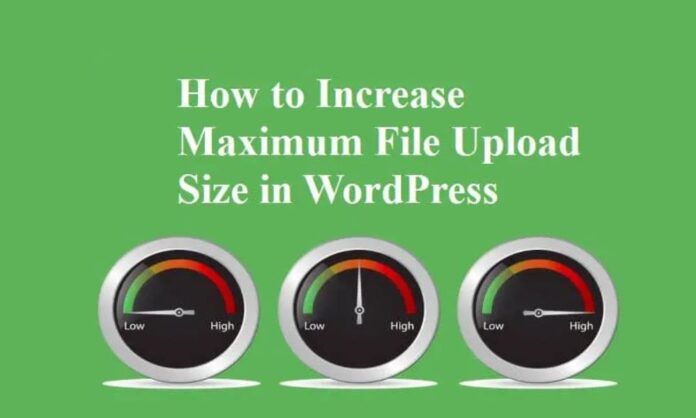Are you facing problems while uploading heavy image files, themes, or plugins to the WordPress website? You need to increase the maximum file upload size in WordPress. The minimum file upload size limit often stops you from uploading files, especially themes and plugins or images, via media unloader. This article will explain how you can quickly increase the maximum file upload size in WordPress to fix those problems.
How to Check Maximum File Upload Size Limit in WordPress?
You can quickly check the maximum file upload size limit. To check it, in your WordPress site dashboard, go to Media >> Add New page, and you will find the file upload size limit for your WordPress site.
There are three methods that I will share with you to Increase the Maximum File Upload Size in WordPress.
1. Theme Functions.php
You can increase the File Upload Size just by adding a shortcode in your theme’s functions.php file. You can perform this task by installing any Theme editor plugin, FTP, or by using CPanel. This method only works in a running theme while uploading plugins or media files like images or videos. If you are trying to upload a new theme and facing this problem, you need to follow method No. 2 or 3.
- @ini_set( ‘upload_max_size’ , ’64M’ );
- @ini_set( ‘post_max_size’, ’64M’);
- @ini_set( ‘max_execution_time’, ‘300’ );
2. Edit or Create PHP.INI
In this method, you will have to access your WordPress site’s root folder (example: public_html/yoursite.com/php.ini) using the FTP or Cpanel File Manager app your hosting account.
If you use shared hosting, you will not find a php.ini file in your site’s root directory. So you need to create a new php.ini file on your PC and upload it to the root folder. Add the following code in the newly created php.ini file.
- upload_max_filesize = 64M
- post_max_size = 64M
- max_execution_time = 300
This method works in most cases, but if 64M doesn’t work, then try 10MB.
3. Edit .htaccess
In many cases, methods No. 1 and 2 don’t work. So it would help if you tried to modify the .htaccess file located in your site’s root folder. Add the following code in your .htaccess file (you can add this code anywhere, in the beginning or at the end)
- php_value upload_max_filesize 64M
- php_value post_max_size 64M
- php_value max_execution_time 300
- php_value max_input_time 300
Remember that if you are using a shared hosting package, these methods would possibly not work (in my case, it worked). So you have to contact your hosting provider to increase the maximum file upload size for you.
Check out: Why is upload speed considered important sometimes?