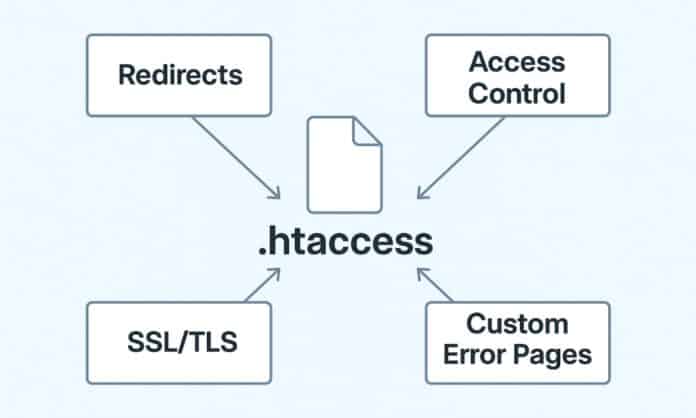Optimizing website speed is crucial for both user experience and SEO rankings. One of the most effective methods to improve website performance is through the .htaccess file. This configuration file allows you to control server settings, enabling speed improvements for your website. In this modern guide, we’ll explore how to improve the speed of your WordPress Website Using htaccess File with updated techniques for 2025.
How to Optimize Your WordPress Website Using htaccess File
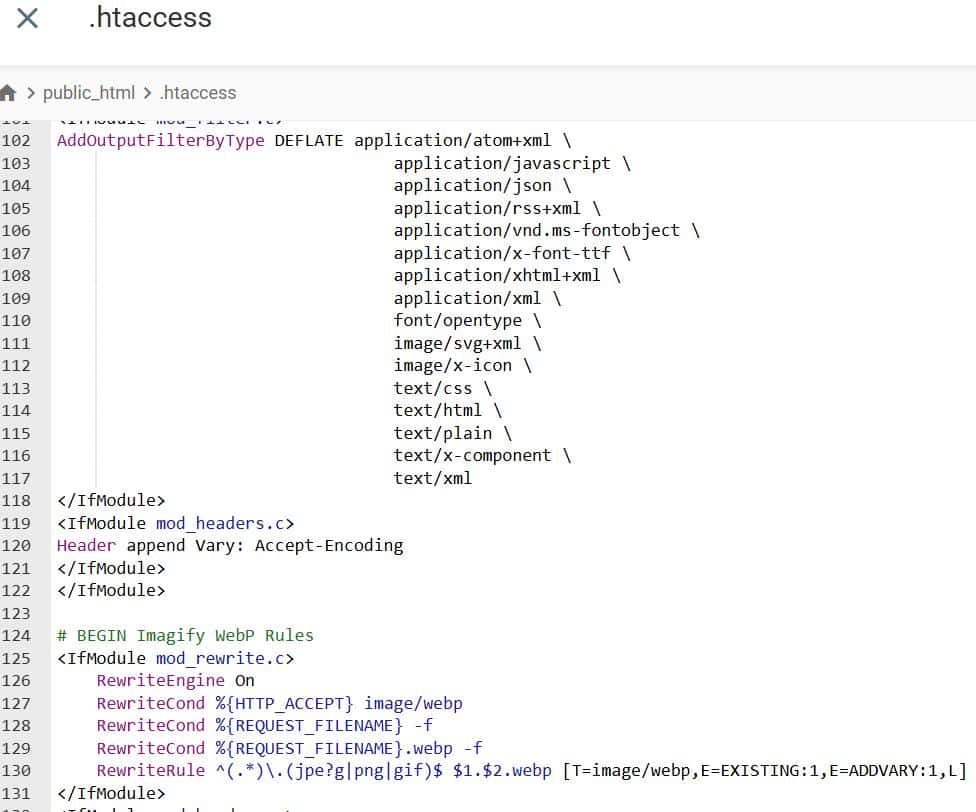
1. Why is Browser Caching Important?
Browser caching stores files on a visitor’s device, so they don’t need to be reloaded on each visit. This reduces page load times for returning users.
Example Code for Browser Caching:
<IfModule mod_expires.c>
ExpiresActive On
ExpiresDefault "access plus 1 month"
ExpiresByType image/jpg "access plus 1 year"
ExpiresByType image/jpeg "access plus 1 year"
ExpiresByType image/png "access plus 1 year"
ExpiresByType image/gif "access plus 1 year"
ExpiresByType text/css "access plus 1 month"
ExpiresByType application/javascript "access plus 1 month"
ExpiresByType text/javascript "access plus 1 month"
ExpiresByType application/font-woff "access plus 1 year"
ExpiresByType application/font-woff2 "access plus 1 year"
</IfModule>
How it Helps:
- Improves load time for returning visitors.
- Reduces server load by caching static files.
2. Enable Gzip Compression
What is Gzip Compression?
Gzip reduces the file size of assets (HTML, CSS, JavaScript) by compressing them before they are sent to the browser.
Example Code for Gzip Compression:
<IfModule mod_deflate.c>
AddOutputFilterByType DEFLATE text/html
AddOutputFilterByType DEFLATE text/plain
AddOutputFilterByType DEFLATE text/xml
AddOutputFilterByType DEFLATE text/css
AddOutputFilterByType DEFLATE application/javascript
AddOutputFilterByType DEFLATE application/x-javascript
AddOutputFilterByType DEFLATE application/json
</IfModule>
How it Helps:
- Reduces file sizes, leading to faster loading.
- Improves performance by reducing bandwidth usage.
3. Leverage HTTP/2 for Faster Connections
What is HTTP/2?
HTTP/2 improves performance by allowing multiple requests over a single connection, reducing the overhead of multiple HTTP requests.
Example Code for HTTP/2:
Protocols h2 http/1.1
How it Helps:
- Improves site loading speed by sending multiple requests in parallel.
- Reduces latency due to more efficient data transfer.
4. Disable ETags
Why Disable ETags?
ETags are used for cache validation, but they often cause unnecessary requests. Disabling them can improve performance.
Example Code to Disable ETags:
Header unset ETag
FileETag None
How it Helps:
- Prevents redundant requests from being sent to the server.
- Improves load time by simplifying caching.
5. Optimize CSS and JavaScript Delivery
Why Optimize Delivery?
Optimizing the delivery of CSS and JavaScript files ensures that critical resources load first, reducing the render-blocking impact.
Example Code for CSS and JS Optimization:
<IfModule mod_headers.c>
Header set X-Content-Type-Options "nosniff"
</IfModule>
<IfModule mod_rewrite.c>
RewriteEngine On
RewriteCond %{REQUEST_URI} !^/wp-content/cache/
RewriteCond %{REQUEST_URI} !\.(jpg|jpeg|png|gif|css|js|ico|pdf)$
RewriteRule ^(.*)$ - [E=Cache-Control:max-age=2592000]
</IfModule>
How it Helps:
- Prioritizes important resources for faster rendering.
- Reduces render-blocking by optimizing resource delivery.
6. Prevent Hotlinking of Media Files
What is Hotlinking?
Hotlinking occurs when other websites directly link to your images, using your bandwidth.
Example Code to Prevent Hotlinking:
<IfModule mod_rewrite.c>
RewriteEngine On
RewriteCond %{HTTP_REFERER} !^https://(www\.)?yourdomain\.com [NC]
RewriteRule \.(jpg|jpeg|png|gif|bmp)$ - [F,NC]
</IfModule>
How it Helps:
- Reduces bandwidth usage by preventing external sites from using your media.
- Improves performance by controlling your resources.
7. Enable Keep-Alive for Persistent Connections
What is Keep-Alive?
Keep-Alive allows the browser to reuse the same connection for multiple requests, reducing latency.
Example Code for Keep-Alive:
<IfModule mod_headers.c>
Header set Connection keep-alive
</IfModule>
How it Helps:
- Speeds up page load times by reducing connection overhead.
- Improves site responsiveness with persistent connections.
8. Limit Request Methods
Why Limit Request Methods?
Restricting HTTP methods that are not required (like PUT or DELETE) improves security and reduces server load.
Example Code to Limit HTTP Methods:
<LimitExcept GET POST>
Deny from all
</LimitExcept>
How it Helps:
- Reduces server load by disabling unnecessary HTTP methods.
- Improves security by preventing unwanted access methods.
9. Set Proper Expiry Headers for Static Files
Why Set Expiry Headers?
Expiry headers tell the browser how long to cache resources, reducing unnecessary requests for static content.
Example Code for Expiry Headers:
<IfModule mod_headers.c>
<FilesMatch "\.(jpg|jpeg|png|gif|js|css|swf)$">
Header set Cache-Control "public, max-age=2592000"
</FilesMatch>
</IfModule>
How it Helps:
- Reduces load time by serving cached content.
- Improves performance by avoiding repeated requests.
10. Reduce Server Response Time
Why Reduce Server Response Time?
Server response time is crucial for website performance. Reducing this ensures faster page loads.
Example Code to Reduce Response Time:
<IfModule mod_headers.c>
Header set Cache-Control "max-age=0, private, must-revalidate"
</IfModule>
How it Helps:
- Speeds up server responses by setting cache controls.
- Improves overall site speed.
Conclusion
Using the .htaccess file for these contemporary optimization methods can work really good for greater speed and ultimate user experience your WordPress website with .htacces. From browser caching through HTTP/2 and Gzip compression each tuning element decreases load time, more effective resource delivery and higher SEO performance.
Don’t forget to test your WordPress site on .htaccess after implementing these changes. You can you Google PageSpeed Insights, GTmetrix or Pingdom to verify the improvement.