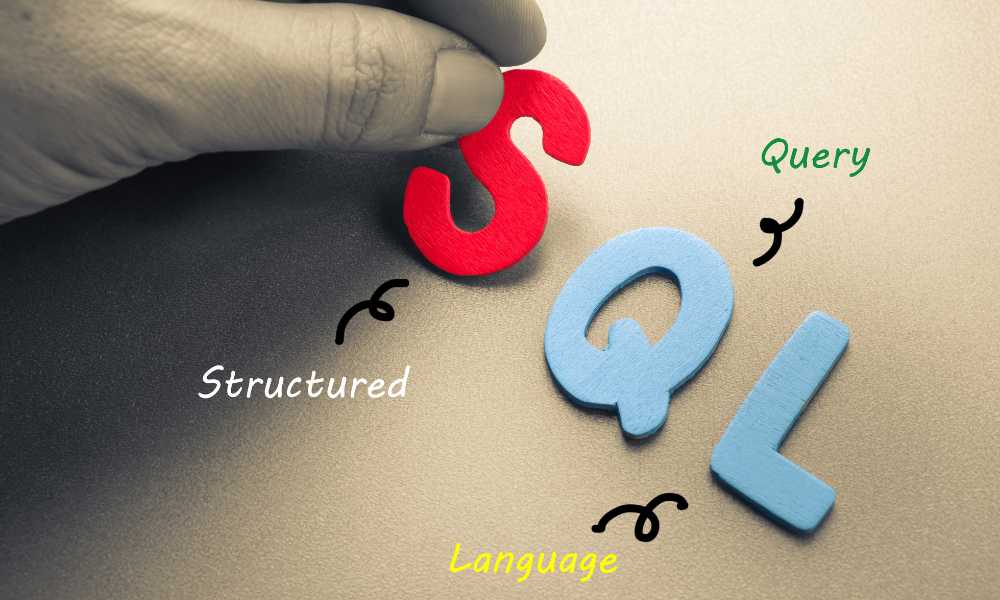In the realm of business data management, the integration between QuickBooks and MySQL stands as a powerful tool that can significantly enhance a company’s ability to handle and analyze data. QuickBooks, a leading accounting software, is known for its robust features that help businesses manage their finances and track sales. On the other hand, MySQL, a popular open-source relational database management system, is renowned for its ability to handle large data sets efficiently.
The integration of these two systems allows businesses to leverage the strengths of both platforms, creating a synergistic effect that enhances data management capabilities. By connecting QuickBooks to MySQL, businesses can seamlessly transfer data between the two systems, enabling them to utilize the powerful data analysis and manipulation features of MySQL on their QuickBooks data. This integration is crucial in today’s data-driven business environment, where the ability to quickly and accurately analyze data can be the difference between success and failure. In the following sections, we will delve deeper into the specifics of QuickBooks MySQL integration and its importance in business data management.
QuickBooks: Key Features and Benefits
QuickBooks is a comprehensive accounting software solution that caters to the needs of small to medium-sized businesses. It offers a range of features designed to simplify financial management, making it easier for businesses to maintain accurate financial records and make data-driven decisions. Here are some of the key features and benefits of QuickBooks:
1. Comprehensive Financial Management: QuickBooks provides a complete suite of financial management tools, including income and expense tracking, invoicing, bill management, and payroll processing. These tools make it easier to manage your business’s finances and keep track of your cash flow.
2. Easy Invoicing: QuickBooks allows you to create professional invoices, accept payments, and manage your customers all in one place. You can also set up recurring invoices and schedule them to be sent automatically.
3. Integrated Payroll: With QuickBooks, you can manage your payroll directly within the software. It calculates employee paychecks, takes care of tax calculations, and even allows you to pay your employees via direct deposit.
4. Inventory Management: QuickBooks offers robust inventory management features that help you track your inventory levels, set reorder points, and get real-time updates whenever a sale is made.
5. Tax Preparation: QuickBooks simplifies tax preparation by organizing your financial data in a tax-friendly manner. It can track your expenses, categorize them according to IRS tax categories, and even estimate your quarterly taxes.
6. Reporting and Analytics: QuickBooks provides a variety of reporting and analytics tools that help you gain insights into your business’s financial health. You can customize these reports to focus on the information that matters most to your business.
7. Integration Capabilities: QuickBooks can integrate with hundreds of third-party apps, allowing you to extend its functionality and streamline your workflows.
By leveraging these features, businesses can simplify their financial management processes, save time, and focus more on growing their business. QuickBooks is a versatile tool that can adapt to the needs of a wide range of businesses, making it a valuable addition to any business’s software toolkit.
QuickBooks MySQL Integration: Features
The integration of QuickBooks and MySQL is a powerful combination that can significantly enhance a company’s ability to manage and analyze data. This integration works by using Open Database Connectivity (ODBC) drivers, which serve as a bridge between QuickBooks and MySQL, enabling seamless data exchange and integration. Here’s a deeper look into how this integration works and its key features:
How QuickBooks MySQL Integration Works
The integration process begins with the installation of an ODBC driver that is compatible with both QuickBooks and MySQL. Once installed, this driver allows QuickBooks to communicate directly with MySQL, enabling data to be transferred between the two systems seamlessly. This data can then be accessed and manipulated using MySQL’s powerful data management tools, providing businesses with a more robust and flexible platform for data analysis.
Key Features of QuickBooks MySQL Integration
- Seamless Data Transfer: QuickBooks MySQL integration allows for seamless data transfer between the two systems, eliminating the need for manual data entry and reducing the risk of errors.
- Real-Time Data Access: With QuickBooks MySQL integration, businesses can access their QuickBooks data in real-time from MySQL, ensuring that their data analysis is always based on the most up-to-date information.
- Enhanced Data Analysis: By allowing QuickBooks data to be accessed and manipulated using MySQL’s powerful data management tools, this integration enhances a business’s ability to analyze their data and gain valuable insights.
- Improved Data Management: QuickBooks MySQL integration simplifies data management by providing a single platform where all QuickBooks data can be accessed and managed.
- Increased Efficiency: By automating data transfer and providing real-time data access, QuickBooks MySQL integration can significantly increase a business’s efficiency when it comes to data management and analysis.
By understanding these key features and how QuickBooks MySQL integration works, businesses can better leverage their QuickBooks data, enhancing their ability to make informed, data-driven decisions.
How to Install Devart ODBC Driver for QuickBooks
Installing the Devart ODBC Driver for QuickBooks is a straightforward process. Here’s a step-by-step guide:
Step 1: Download the Installer Download the installer executive file from the official Devart website.
Step 2: Run the Installer Run the downloaded installer file and follow the instructions provided in the installation wizard.
Step 3: Overwrite Old Files (if necessary) If you already have a previous version of the driver installed, you will receive a warning. You can choose to overwrite the old files with the current installation, but it is recommended to completely uninstall the previous driver version first, and then install the new one.
Step 4: Select Components On the “Select Components” page, you can choose whether to install the 64-bit version of the driver. If you don’t need the 64-bit installation, clear the checkbox. You can also choose whether to install the Help and Manual by checking or unchecking the corresponding box.
Step 5: Enter License Information In the “License Information” dialog box, select the license type and activate the product. If you don’t have an activation key, select “Trial” to use the driver for evaluation purposes.
Step 6: Enter Activation Key (if available) If you have an activation key, select the “Activation Key” option. Copy the activation key from the registration email or your Customer Portal account and paste it into the “Activation Key” edit box.
Step 7: Load Activation Key File (if available) If you have the activation key file, click the “Load Activation Key” button and browse to the file.
Step 8: Proceed with Installation Click “Next” to proceed with the installation.
Step 9: Install the Driver Click “Install” to begin the installation process, then click “Finish” once the installation is complete.
Step 10: Configure the Driver After the installation is completed, you will need to configure the driver according to your specific needs.
By following these steps, you can successfully install the Devart ODBC Driver for QuickBooks on your system.
How to Connect to QuickBooks Using Devart ODBC Driver
Connecting to QuickBooks using the Devart ODBC Driver involves a series of steps. Here’s a detailed guide:
Step 1: Open the ODBC Data Source Administrator After installing the Devart ODBC Driver, you need to open the ODBC Data Source Administrator. You can do this by typing “ODBC Data Sources” in the Windows search box and selecting the application that matches the bitness of your third-party application (32-bit or 64-bit). Alternatively, you can open ODBC Data Sources from Control Panel > Administrative Tools.
Step 2: Select the DSN Type In the ODBC Data Source Administrator, select either the User DSN or System DSN tab, depending on the requirements of your application.
Step 3: Add a New Data Source Click on the “Add” button to open the “Create New Data Source” dialog.
Step 4: Select the Devart ODBC Driver In the dialog that appears, select “Devart ODBC Driver for QuickBooks” and click “Finish”. This will open the driver setup dialog.
Step 5: Connect to QuickBooks In the driver setup dialog, click on “Connect to QuickBooks”.
Step 6: Sign In A Web Login dialog box will appear. Here, you can sign in with your Google account or enter your QuickBooks account credentials and click “Sign in”.
Step 7: Enter the Code Enter the code that you received from QuickBooks and click “Continue”.
Step 8: Allow Access Click “Connect” to grant the driver permission to view and update your QuickBooks data.
Step 9: Automatic Information Fill The company id and refresh token fields will be filled in automatically.
Step 10: Test the Connection You can test the connectivity by clicking “Test Connection”.
Step 11: Save the DSN Finally, click “OK” to save the DSN.
By following these steps, you can successfully connect to QuickBooks using the Devart ODBC Driver.
Data Import Overview Using ODBC Driver for QuickBooks
Data import is a process of converting data stored in one format into another. With dbForge Studio, this process is automated and guided by a wizard, making it a straightforward and error-free way to import data from QuickBooks into a table using an ODBC driver.
One of the benefits of this process is the ability to optimize your import by saving the import settings as a template for future use. This means that you can quickly and easily perform customized imports in the future.
To import data using the MySQL Data Import wizard and an ODBC driver, follow these steps:
Step 1: Select Import Format and Data Source Choose the import format that matches your data. In this case, you’ll be using an ODBC driver to import data from QuickBooks. Select the file or database with the data you want to import.
Step 2: Select Destination Table Choose the table in your database where you want to import the data.
Step 3: Adjust Source Data Formats If necessary, adjust the data formats for the source data to ensure they match the formats in your destination table.
Step 4: Customize the Import Set any additional options to customize the import to your needs.
Step 5: Map Source Data to Target Table Set a correspondence between the content of the source file or database and the columns of the target table. This ensures that the data from each field in the source will be correctly imported into the corresponding column in the target table.
Step 6: Select Data Processing Mode Choose whether to add the imported records to the target table, update existing records, or both. This depends on whether you’re importing new data, updating existing data, or both.
Step 7: Handle Errors and Logging Define how dbForge Studio should handle errors that occur during the import. You can also choose whether to write a log file, which can be useful for troubleshooting and record-keeping.
By following these steps, you can successfully import data from QuickBooks into your database using an ODBC driver and dbForge Studio’s Data Import wizard.
Conclusion
In conclusion, the integration of QuickBooks and MySQL through the use of ODBC drivers is a powerful tool in the realm of business analytics. It enables seamless data transfer, real-time access, and enhanced data analysis capabilities. Businesses are encouraged to leverage this integration to improve their data management processes and analytics, thereby making more informed, data-driven decisions that can drive their success.