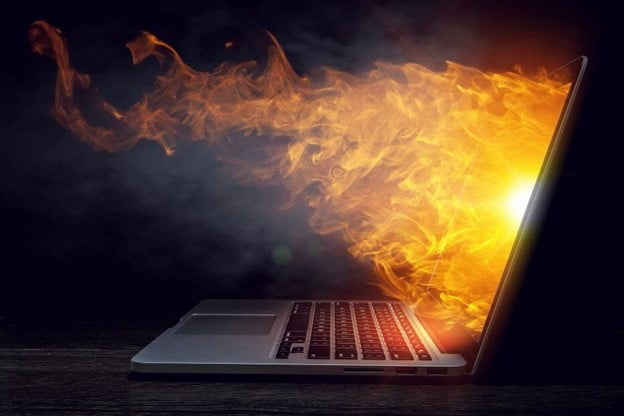Every gamer wants to play the most recent games with the highest visual settings possible. However, they may find it difficult to keep gaming laptops cool. Keeping the Gaming laptop cool requires a variety of tricks, each of which is effective in various circumstances. This article should include information that is relevant to your circumstance.
It’s frustrating to have a laptop that won’t play games in the manner you want. You may have to pick between playing games at reduced resolutions or holding a useless laptop in your hands.
This problem only happens if you overwork the laptop. Even if your laptop is capable of playing the games you’re playing, it may become uncomfortable to use.
Then you must determine what is directly impacting your laptop’s cooling system, which is typically dust or a malfunctioning fan. Methods that interact with internal or external components may be used to keep your laptop cool.
Internally, you’ll need to fiddle with your settings, while outside, you’ll need to locate a cooling method. Cooling pads, the most popular external cooling device, may have a fair impact on the temperature of your gaming laptop.
Even direct sunshine and ambient temperature may affect the temperature and functionality of your laptop. The internal cooling system will be able to cope with the heat from inside the laptop better if the surface temperature of the laptop is reduced.
However, the following suggestions will assist you in getting your laptop to run at a lower temperature. They allow you to keep your laptop with you for extended periods while also preventing skin burns.
If you have any concerns about your overheated laptop, you may find the answers here as well. Without further ado, let’s look at some of the most efficient methods to keep your gaming laptop cool.
Why Is It Bad To Have A Hot Laptop?
Your laptop will under-perform and have a shorter shelf life if it has a high internal temperature. Laptops generate a tremendous amount of heat.
A high-end gaming laptop may generate up to 80°C of heat on average. When the temperature rises over 80°C, the laptop reduces performance to help manage the heat.
If you want to avoid this from occurring again, we wrote an article on how to enhance the performance of your gaming laptop. Thermal throttling is the term for heat management. So, at extremely high performance, your gaming laptop’s maximum temperature is 80°C.
According to analysis, if your laptop exceeds this temperature, certain internal components may be destroyed. Even before your laptop reaches 80°C, it will become unpleasant, particularly if you keep it near your body.
Placing a laptop on one’s lap is extremely common, but it’s also a highly sensitive area of the body. The heat will be annoying for you, and it may cause your laptop to age more quickly than it should.
In a nutshell, here’s how to keep gaming laptops cool.
- Placing your laptop on a level surface is a good idea.
- Clean your laptop’s vents and filters.
- Use cooling pads for your laptop.
- Apply thermal paste to your CPU once more
- Your laptop should be under-clocked.
- Your laptop should be under-powered.
- Close any applications that you don’t need.
- Make your in-game settings as good as they can be.
- Replace any broken fans.
- Keep your laptop away from heated areas.
- While you’re using your laptop, don’t charge it.
Now let’s begin with the detailed reviews-
1. Make sure your laptop is on a level surface.
- Keep your gaming laptop on a level surface if you want it to stay cool.
- The amount of heat generated by your laptop is affected by where and how you put it.
- It would also influence the efficiency of its cooling system.
- If you put your laptop on the bed, for example, the uneven surface may block the laptop’s breathing room.
- This would hinder the laptop’s ventilation mechanism from drawing in enough air from the surrounding environment to keep it cool.
- Meanwhile, putting it on a firm, flat, and the clutter-free surface will allow for adequate airflow in and out of the laptop.
2. Clean Your Laptop’s Vents and Filters
- Cleaning your laptop may help it cool down more effectively.
- Your laptop collects dust as you use it.
- Dust clogs the vents, preventing adequate ventilation.
- Although your laptop will become filthy on the exterior, the majority of the dust that causes it to heat up will be found within.
- You have the option of using pressurized air or opening up your laptop to clean.
The best choice is compressed air since it avoids voiding your laptop’s warranty and causing harm.
3. Make use of cooling pads for laptops
If the fans seem to be working properly and there appears to be nothing you can do about the laptop heating up, you might consider purchasing a cooling pad. But what are the circumstances you may need to acquire cooling pads?
If your laptop is very old, it may not be capable of properly cooling itself. It needs assistance. Cooling pads assist in the external cooling of the laptop. A cooling pad is flat and may be used to rest your laptop on. They’re also typically equipped with two to three fans to aid in the cooling process.
They blow against your laptop’s bottom vents to enhance its thermal performance and keep it from overheating. Even if the temperature is acceptable, some laptop users purchase cooling pads to ensure that their computers operate at even lower temperatures.
The lower the temperature of your laptop, the greater its performance. Aside from your laptop, gaming laptop cooling pads are typically powered by USB or a separate power source.
4. Reapply Thermal Paste to Your CPU
Even laptops that don’t become too hot to handle generate a significant amount of heat. And there are a lot of factors that go into keeping a laptop’s thermal state in check. Thermal paste is one of these items. Zinc oxide and silicon are often used. However, there are three different kinds of thermal paste.
- Ceramic based
- Metal-based
- Silicon-based
To compensate for the heat sink’s flaws, manufacturers use thermal paste between the CPU and the heatsink.
The heat sink should be parallel to the CPU and precisely flat. There aren’t any yet that are ideal. As a result, there are always air traps between the CPU and the heatsink.
This area is filled with thermal paste. This aids in the efficient transmission of heat from the CPU to the heatsink. This guide will show you how to reapply your thermal paste:
Make sure you follow the directions to the closest. If you’re not sure about doing this, we’d recommend starting with the other steps before tinkering with your laptop’s hardware.
5. Reduce the speed of your laptop
When you change your system processors to operate at a lower clock rate than the manufacturer’s standard, this is referred to as under-clocking.
Even when no extra applications are open, your laptop may use more resources than required, which causes it to heat up and deplete its battery faster.
Under-clocking your laptop is your best option if this occurs to it. To put under-clocking into perspective, you wouldn’t be accelerating your vehicle at high rpm all the time. That’s a guaranteed way to run out of petrol and tear down your vehicle quicker.
Under-clocking works similarly; you’ll prevent your laptop from working as hard to match the number of applications you’re using. Because each motherboard has a distinct user interface while you’re in the BIOS settings, everyone will have various options to go through when under-clocking.
This tutorial may help you learn more about under-clocking.
6. Don’t Overcharge Your Laptop
The process of lowering the voltage of your laptop is known as undervolting.
Lowering the voltage enables your laptop to operate cooler, resulting in reduced fan speeds and improved overall performance. Undervolting, together with under-clocking and reapplying thermal paste, may drastically decrease your laptop’s heating problem.
The disadvantage of these three procedures (reapplying thermal paste, undervolting, and underclocking) is that they need you to experiment with hardware and software.
You’ll have to keep fiddling with the parameters until you find the perfect balance. It takes some time, but it is worth it if you have overheating problems.
Follow this advice from The Tech Chap to undervolt your laptop:
7. Exit any programs that aren’t required.
Allowing non-essential applications to run on your laptop may cause it to overheat, making it unpleasant to use. When you use unneeded applications while gaming, your laptop will consume more resources.
- The hotter it gets, the more electricity you consume.
- Ensure that your hardware drivers are current.
It’s important to have the most recent versions of the device drivers since they assist your laptop run smoothly. Drivers that are out of current or incorrect may degrade performance and cause a laptop to overheat. This is particularly true when it comes to the drivers for your GPU.
If you use software that makes use of your GPU (such as editing videos or playing video games), then having updated graphics drivers should offer you a speed increase.
8. Tweak Your In-Game Options
When the settings are turned up, many gamer find that they enjoy the game more. It improves the game’s realism and enjoyment. However, if your graphics card isn’t capable of running at maximum settings, this may not be the case.
The games will be latent. Furthermore, the laptop will get heated and uncomfortable to use. These days, the game setting may be found in virtually every game. However, the location of these items varies per game. It’s only a question of experimenting a little to find out where they are.
While using these options to enhance your game’s visuals, be cautious not to go overboard. Increase your most favored settings first, then see how your laptop handles the additional workload.
9. Repair any fans that aren’t working properly.
Don’t worry about it. Check the fans on your laptop as well. It’s possible that your laptop’s fans aren’t functioning if it’s overheated. Perhaps a wire has been severed or is sensitive. Your laptop would become intolerable to touch without something to keep the busy CPU cool. Faulty fans are simpler to diagnose by disassembling the laptop until you can see the fan components.
You’ll be able to figure out what went wrong this way.
10. Keep Your Laptop Away From Extreme Heat
It’s important to avoid using your laptop on a bed or other resonant surfaces. Similarly, you should be aware of the surroundings in which you use your laptop. If the environment is hot and stuffy, don’t bring your laptop with you.
Imagine yourself in a stifling environment where staying on your feet will need all of your concentration. The same is true for your computer. At greater temperatures, your laptop and computer will struggle to complete the job you’ve given it and will become too hot to manage.
11. Don’t use your laptop while it’s charging.
When playing a game on your laptop, you’ll need a lot of resources. Because your laptop requires a lot of electricity, the battery drains quickly. Many individuals try to address this problem by plugging in while working. When you charge your laptop while using it, the temperature rises dramatically. So try not to use your laptop for extended periods while it is charging.
This is what happens while you’re charging
The temperature of the laptop is directly affected by the battery, not by charging.
As you charge the battery, it becomes warmer.
This Is An Exception To The Rule
Although charging your laptop raises the temperature of your battery, if you’re gaming, you’ll want to keep your charger connected. Because you plugged in your charger, your laptop will be powered by the energy from the wall socket rather than your battery.
In many instances, this will improve the performance of your laptop, but it will also raise the interior temperature. Consider attempting any of the previous 8 steps first if you see a change in performance but still want to keep your laptop cool.
Avoid These Laptop Cooling Techniques
When it comes to cooling down your laptop, there is a lot of misinformation out there. These may work in principle, but they’ll shorten the life of your laptop. If you want to extend the life of your laptop as much as possible, avoid the following methods:
1. Using Ice Packs To Cool A Laptop
- You should never use ice packs to lower the temperature of your laptop.
- Condensation and moisture will be produced by the ice pack.
- Moisture will be blown into your laptop by the fan, causing it to be damaged.
2. How To Cool A Laptop Without Using A Fan
If the fan on the interior of your laptop isn’t working, you’ll need to replace it.
Never use your laptop without turning on the fan. A cooling pad cannot be used to replace the internal fan. A fan is always required to keep the CPU cool.
3.Laptop Cooling Tools to Consider
Gaming Cooling Pad by TopMate. Cooling pads, as we said in our post, are external devices that may assist cool down your laptop. Even if you don’t play games, you should buy TopMate’s Gaming Cooling Pad. The laptop cooler may also be used as a cooling stand and has an adjustable ergonomic tilt to help alleviate neck and back discomfort.
It also comes with 5 cooling fans: one large fan in the center and four smaller fans around it. With various wind speed settings, the fan speed may be adjusted.
Even better, the laptop cooler works with more than just laptops. You may even place other electrical gadgets (such as your router or game console) on top of the laptop cooler if they become hot.
If you need extra cooling, we suggest buying this laptop cooler since it is straightforward to use right out of the box.
4. MECO Compressed Air Blower with High Pressure
You’ll never need to open your laptop again because of the electricity-powered high-pressure compared air gadget. You can simply clean your laptop dust filters with compressed air and get rid of all the dirt in every nook and crevice.
It’s ideal for cleaning your whole gaming setup, or your laptop in particular. A must-have for anybody who values cleanliness.
Most Commonly Asked Questions
- How Do I Keep My Laptop Cool While Playing Video Games?
- Cooling pads are the greatest method to keep your laptop cool while playing games.
- The majority of gamers must have their laptop plugged in while playing.
- This is required to play for extended periods without being interrupted.
Do Gaming Laptops Benefit from Cooling Pads?
- ‘Do laptop cooling pads work?’ is another variation of this question. Yes, in a nutshell.
- Several experiments have been carried out to see whether cooling pads can decrease the heat generated by laptops.
- And the outcomes are generally favorable.
- Cooling pads may help lower CPU and GPU temperatures by 6 degrees Celsius.
Is it OK for a gaming laptop to get hot?
- Gaming laptops are very powerful, so it’s not surprising that they become hot.
- This does not negate the fact that they should be kept at the lowest temperature feasible.
In general, how can I keep gaming laptops cool?
Keeping your laptop clean and changing the thermal paste when it dries up is the best method to keep it cool overall.
You may go the additional mile by purchasing cooling pads to keep your laptop at the lowest temperature possible.
Final thoughts
You should have been able to substantially reduce the temperature of your laptop by now. The list is significant since it considers both exterior and internal variables that contribute to gaming laptop overheating. Some techniques may take longer and require more work than others, but the effort will be well worth it if you want to extend the life of your laptop. We understand the difficulties of having a laptop that doesn’t operate to its full potential, and if you’ve tried everything below and still haven’t seen any changes…
Then it’s probably time for a change
We evaluated the best gaming laptops for around $1,500, so if you’ve exhausted all of your other choices, these are the laptops we’d suggest. If you have any problems that you need assistance with, please leave a comment below and tell us about it!
If you were able to reduce the internal temperature of your laptop following any of the techniques in this article, please feel free to share it with others.