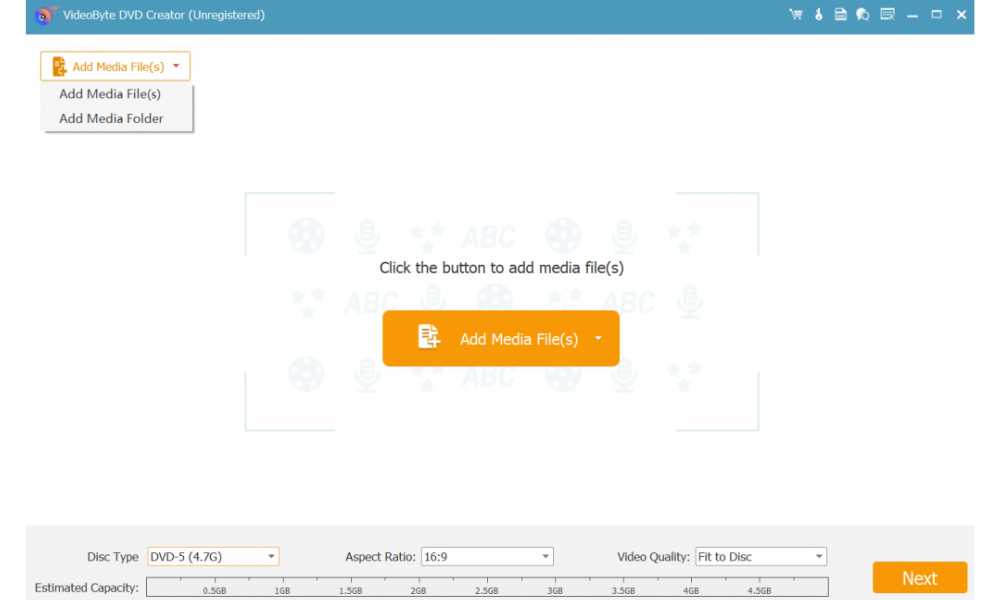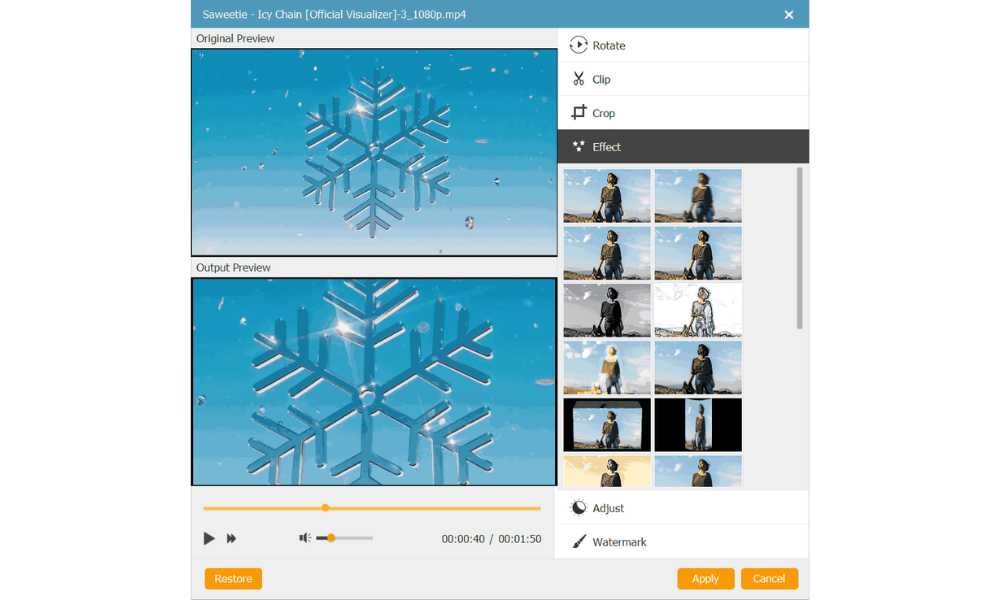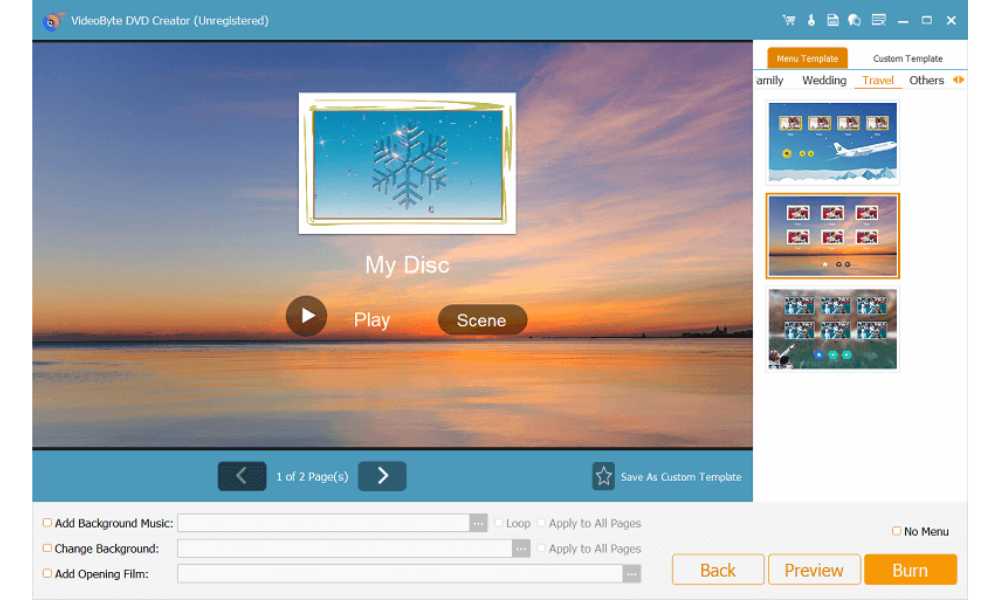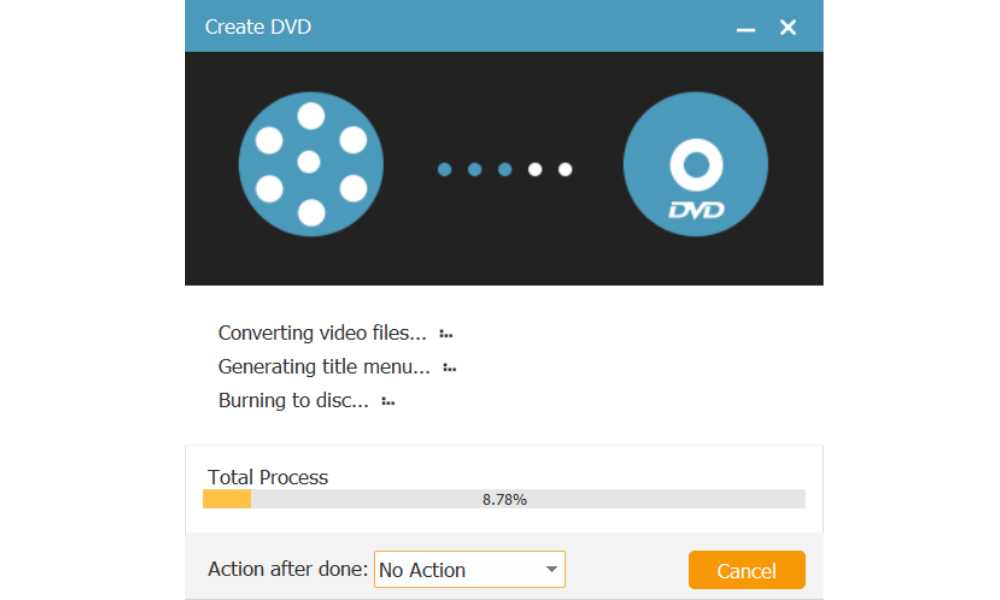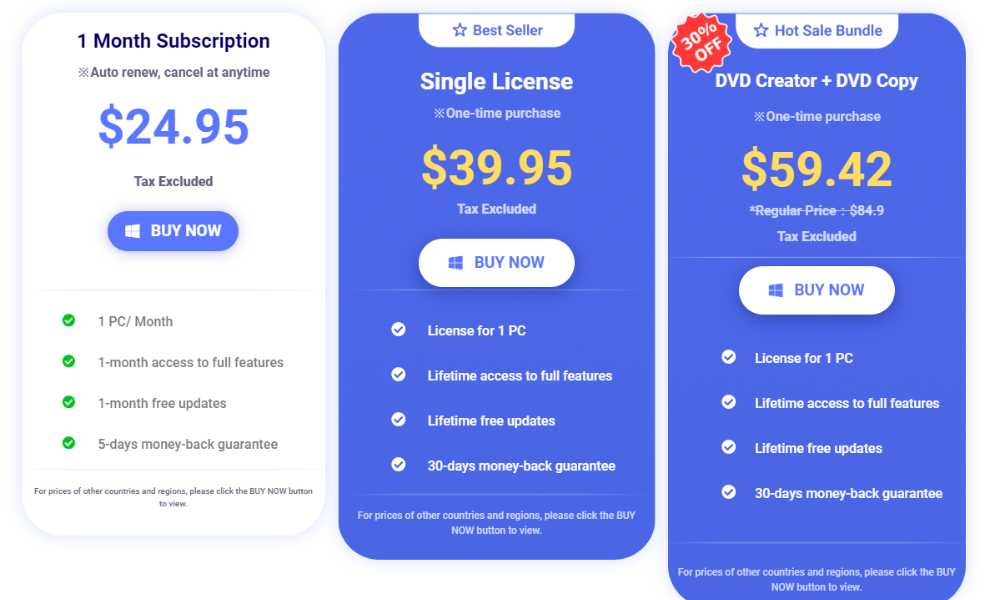People like to download various streaming videos online and then watch them on their mobile phones or computers. But some users prefer to enjoy videos on a large TV screen. Therefore, you can choose to download the favorite videos and convert and burn them to DVD. This way, you can not only gain a better visual experience, but also free up space on your phone or computer. In this article, we tell you about a simple and practical way to burn MP4 video to DVD.
Is it Possible to Burn MP4 to DVD?
“I have a movie in MP4 format on my hard drive. How can I burn this MP4 movie to DVD to play on my home DVD player? Is there a way to convert the MP4 format to something playable on a DVD player? ”
This is a common question among many users. Today, our digital devices are becoming increasingly smart and can perform a wide variety of tasks. Burning utilities are provided by default on Windows and Mac. However, it can only copy files to disc and create Data DVDs. If your DVD player does not support the file format, it will not play it. At this time, we need to use more intelligent and convenient tools, such as VideoByte DVD Creator. But please note that to avoid copyright disputes, the DVD you burn is for personal use only.
VideoByte DVD Creator: Powerful Tool to Burn MP4 to DVD
To convert and burn MP4 videos to DVD, you first need a DVD creator. There are so many DVD creators on the market that you may have no idea how to choose the best one. We recommend using VideoByte DVD Creator, one of the best video converters. Please see the function details below:
Easily burn DVD discs, DVD folders or ISO files
With the help of VideoByte DVD Creator, movies or videos downloaded from online websites such as YouTube, Vimeo, Facebook, Dailymotion, Vevo, etc. can be easily burned to DVD or Blu-ray disc. It also allows you to import 3D HD videos in various formats, such as MP4, AVI, MPEG, 3GP, VOB, FLV, M2TS, MTS, TS, SWF, MKV, MPG, MPA, DAT, DV, NSV, MOV, QT, RMVB, DivX, DV, etc. VideoByte DVD Creator supports common disc types including DVD-5, DVD-9, BD-25 and BD-50.
Freely customize your own DVD menu
The program offers a diverse and exciting DVD menu such as vacations, family weddings, travel, etc. You are free to choose different themes for your DVD. In addition, it also allows you to add background music, background music and opening movie from local files to get personalized DVD files.
Allows you to add switchable subtitles and audio tracks
Subtitle formats supported by VideoByte DVD Creator include: SRT, SSA and ASS. You can adjust the position, transparency, and delay of subtitles according to your needs to make your videos more enjoyable. It supports almost all popular audio formats, so you can apply special audio effects for a better video experience.
Adjust video brightness, saturation, hue and contrast
The software also has diverse editing functions. You can rotate, cut, crop unsatisfied parts, add effects/watermarks and improve your video in terms of brightness, saturation, hue and contrast. Get your most ideal video effects through a series of customization operations.
Check out: How Audioenhancer.ai Can Make Your Audio and Video Recordings Sound Better?
Preview DVD video before burning
After you complete a series of operations, you can preview the video you are about to obtain within the software to confirm whether it has the expected effect. If you are not satisfied with anything, you can go back and make changes. If there is no problem, you can officially burn it to DVD.
How to Burn MP4 to DVD with VideoByte DVD Creator
Step 1. Add MP4 Files to be Burned
Download and install the corresponding version of VideoByte DVD Creator according to the computer system. Then click on the “Add Media Files” button to import the MP4 video into the program.
Step 2. Edit MP4 Video
If you want to add special effects to videos, find a “Magic Stick” icon on the right side of each video, then click on it to edit the video, including rotating, cropping, trimming, adjusting brightness, adding a filter and a watermark. After editing, click the “Apply” icon at the bottom.
Step 3. Customize DVD Video Menu
Tap the “Next” icon in the lower right corner to edit your DVD menu. You can see the menu template in different styles such as vacation, wedding, family, travel, etc. You can also change the subject of the title as you wish. Additionally, you can add background music and opening movie to your video and change the background at the bottom.
Step 4. Start Burning MP4 to DVD
Insert a blank DVD disc into the DVD-ROM before starting burning, then click the “Next” icon at the bottom right corner. You can save the output folder to DVD or DVD ISO file. Besides, you can set the TV standard and playback mode as you like. When all this is set, you can click “Burn” at the bottom right corner to burn video to DVD.
Pricing of VideoByte DVD Creator
VideoByte DVD Creator provides a corresponding plan for both Windows and Mac users. You can choose a monthly subscription or directly purchase a lifetime plan. The monthly subscription is $24.95 per month, and the one-time purchase of the lifetime license is $39.95.
The software intimately provides you with a free trial version, and you can decide whether to buy it after the evaluation. 30-day money-back guarantee after purchase. The free version of the software can only create DVDs three times, and the created DVD videos contain watermarks.
FAQs About VideoByte DVD Creator
Q1. What are the limitations of the trial version of VideoByte DVD Creator?
The trial version of VideoByte DVD Creator has the following limitations: it will add watermark to your created DVD, it can only finish creating DVD for 3 times and it can only be used for 10 days. While the full version will have none of these limitations mentioned above.
Q2. How to add subtitles/audio tracks to DVD videos?
Load the video into the program. After that, click on “Subtitle” button to open the Edit Audio/Subtitle window. Go to “Subtitle” panel and click plus button to add your subtitle file. You can set language, position, font color and size of your subtitle. Then you can click on the “Audio Track” button to enter the Edit Audi Track window. Click on the “+” to add your audio track list.
Q3. Is it possible to customize the menu of the output DVD?
You will see an option “Edit Menu” on the right panel of the main interface. Click on the button and enter the Menu Edit window. After that, you can start to choose the menu template, menu frame, a menu button or add background music to your DVD.
Conclusion
This guide shares the best way to burn MP4 to DVD. VideoByte DVD Creator is an easy-to-use professional software that can burn MP4 video to DVD in just a few simple steps. Hope you can enjoy watching videos with your personal menu on DVD player. Don’t hesitate to download this powerful software now!
Check out: Portable Projector: Ultimate Guide to Compact, High-Performance Displays