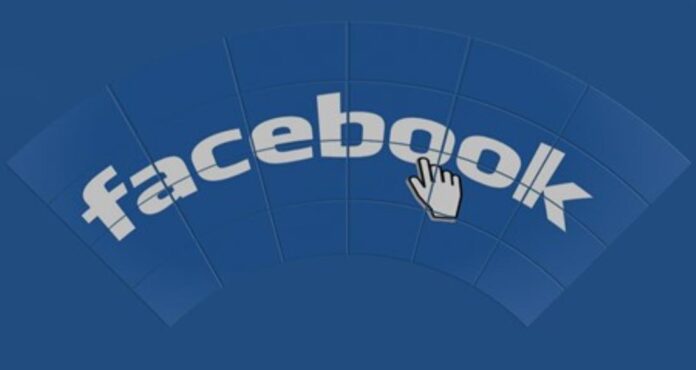Many users ask as to why their Facebook account has been disabled. Well, the answer to why is my Facebook account disabled can have a few different answers. The platform might disable your account by some error or if you violate any guidelines.
In today’s blog, we will discuss the steps that can help you reactivate your disabled Facebook account with relative ease.
Steps to complete Facebook account reactivation if you disabled it
Before we begin, keep one thing in mind that if you have deleted your account temporarily, then you can recover it anytime you like on any device just by using your email address and password, but in case you have decided to disable your account permanently, you will have a 30-day window before which you can recover your account with relative ease.
In case you are unable to reactivate your account within this timeline, then your Facebook account will be deleted permanently. You will have to create a new account to enjoy the social media sensation.
- First, you will need to enter this link in your web browser, https://www.facebook.com/, to visit the official homepage of Facebook.
- Once you enter this page, you will need to enter your email address and your account password in the given fields, respectively. Make sure to check the login details before you proceed any further.
- After entering the login details, you can click on the login button that is just below the login details column. In case you do not remember your account password, you can click on the “forgot password” option and use the instructions available on the screen to reset your account password to access your profile.
- If you remember your password correctly, you will have access to your Facebook account.
- In your Facebook account profile, click on the cancel deletion option. Keep note that this option will only be available if you try to recover your account within the 30-day window.
These steps also answer the commonly asked question that is how to unlock a Facebook account without ID proof? But you can’t always use this method, not when the account was banned by the platform itself.
Steps to recover if the account was disabled by Facebook itself
- At first, you will need to make sure that your account has been disabled by Facebook itself. You can do so by visiting the official home page of Facebook by using this link, https://www.facebook.com/, and then entering your email address and your account password if a message pops up saying that “account disabled’, then it means that you will have to submit an appeal to get your Facebook account back. The platform may disable your account for a few reasons, some of the notable ones are mentioned below.
- You can check the terms of Facebook using this link, https://www.facebook.com/terms.
- Some of the violations include using a fake name, impersonating someone, harassing a user, and sending spam messages.
2. If you think that your account was disabled due to some error, you can use the form given in this link to further investigate this account disabled issue.
3. On the next page, you will need to enter your email address or your phone number and make sure that you have access to this email address or mobile number as it will be used by Facebook to send you updates about the investigation.
4. In the form, you will need to enter your username. Please do not confuse it with your legal name, as the two can be different.
5. In the next window of the form, you will need to upload a photograph of your ID.
Follow the steps given below to carry out this process;
- Using a smartphone, click the picture of your ID proof, both the front side and the backside, and then move it to your computer. You can use your smartphone, too, but that will require attaching it to an email.
- Now choose the files option and select the picture that you want to upload, and then click on open.
6. Once you have filled out the form, you can also opt to give additional information to help the platform. In case you do not have any information to share, click on the send button that is on the bottom right corner to finish filling out the form.
For more info, you may contact the Facebook help and query center.